Warehouses are the foundation of inventory management in Norce Commerce, representing all the physical places where you can store stock. The warehouse system uses a hierarchical structure where each warehouse can contain multiple locations, providing granular control over your inventory distribution and business logic.
Norce Commerce inventory functionality focuses on availability-to-promise presentation to end customers at the time of purchase. Norce does not handle fulfillment, but tries its best to help the front end give the most accurate availability information possible. It does so by having a rich data model and business logic that allows the frontend to calculate and present the most accurate and informative availability promise possible.
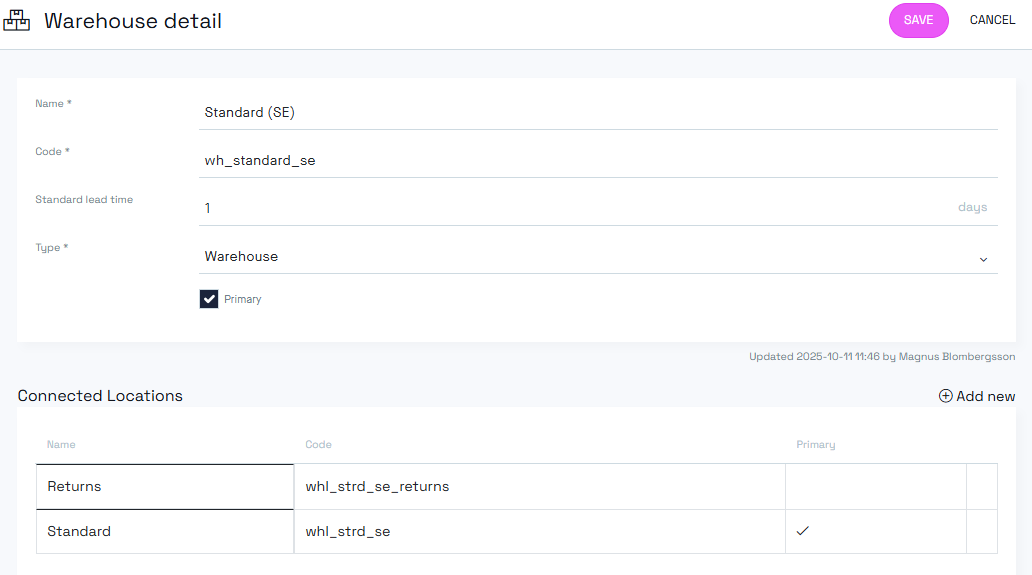
Warehouses serve multiple purposes in Norce:
- Inventory management: Track stock across different physical locations
- Availability calculation: Set lead time expectations for different storage facilities
- Business logic control: Include or exclude specific locations from stock calculations
- E-commerce availability information: Manage online and store-based inventory separately
Norce supports four warehouse types, though primarily two are actively used:
- Primary type for online fulfillment
- Used for e-commerce operations
- Goods shipped directly to end customers
- Typically has longer lead times
- Represents physical retail locations
- Used for in-store purchases and local fulfillment
- Often has zero or minimal lead times
- May include demonstration areas
- Transport: Legacy type, no longer actively used
- Other: Legacy type, no longer actively used
Note: The legacy types remain in the system for backward compatibility but are not recommended for new implementations.
To create a warehouse, you need:
- Name: Display name for the warehouse
- Code: Unique identifier for the warehouse, commonly the same as in other systems like the ERP or WMS
Every warehouse should have a standard lead time configured:
- Unit: Displayed as "days" in the admin tool, but can represent any time unit based on client requirements
- Inheritance: Automatically applied to all products in this warehouse
- Override capability: Can be overridden at product or location level
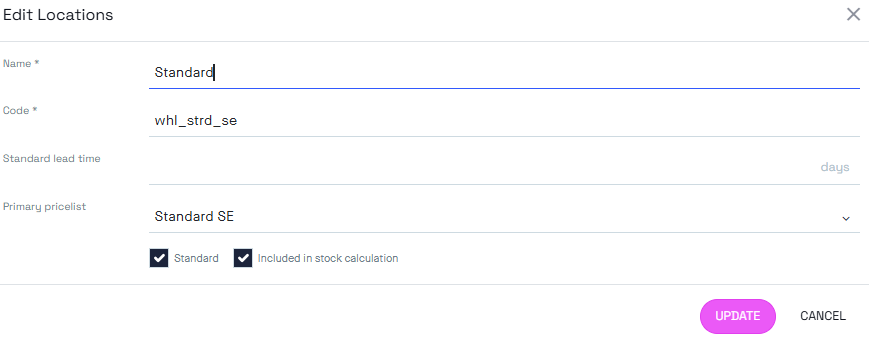
Locations provide granular control within warehouses, representing specific places where goods can be stored. If a warehouse represents a site, the location represents different shelves or areas within that site.
- Name: Display name for the location
- Code: Unique identifier for the location
This critical checkbox determines how the location participates in business logic:
Checked (default):
- Goods are included in Norce Commerce business logic
- Standard inventory calculations apply
- Used for availability calculations
Unchecked:
- Goods are excluded from standard business logic
- Only displayed to front-ends that specifically request them using separate API method calls
- Inherit warehouse lead time by default
- Override at location level when needed (uncommon)
- Useful for special handling areas within the same warehouse
Most customers use one location per warehouse:
- Location name and code match the warehouse
- Simplifies inventory management
- Reduces complexity in business logic
Advanced scenarios may require multiple locations:
- Refurbished goods: Separate location for returned/refurbished inventory
- Demonstration areas: Store locations with demo units that aren't for sale
- Special handling: Areas requiring different lead times or processing
Physical stores often have unique requirements:
- Zero lead time: Immediate availability for in-store purchases
- Demo locations: Separate areas for product demonstration
- Stock warehouse: Back-room inventory separate from floor display
- Navigate to the Warehouse page
- Add new warehouse with name and code
- Select appropriate warehouse type (Warehouse or Store)
- Set standard lead time
- Configure initial location
- Select a warehouse to view details
- Add new locations as needed
- Configure "Included in stock calculation" setting
- Set location-specific lead times if required
- Save all changes
Use the "Show deleted" button to:
- View warehouses that have been soft-deleted
- Reactivate warehouses if needed
- Clean up the data model safely
Norce uses a soft delete approach for warehouses:
- Deleted warehouses are moved to a "bin" rather than permanently removed
- Data is preserved until cleanup is confirmed
- Prevents accidental data loss
- Allows for easy restoration if needed
To restore a deleted warehouse:
- Click "Show deleted" to view inactive warehouses
- Select the warehouse to reactivate
- Restore the warehouse to active status
- Verify all settings and locations are correct