Parametrics, sometimes also referred to as attributes, are structured data about a product to describe its specifications and characteristics. Examples of parametrics could be dimensions, color, processor speed, memory size, etc. Instead of having these specifications in the description field, extracting them as separate parametrics enables them to be used in filters, compare functions, and advanced searches. Parametrics can be used in one or many categories. If a single parametric is used in several categories it's necessary that it has the same meaning under all categories.
Parametrics are powerful tools to describe products, logic, and interrelations between products. There are some important issues that should be kept in mind when defining the parametrics.
- Try to reuse a parametric in several categories if it’s the same. This is even more important with List value or Multiple value parametrics, which can then be maintained in one place.
- If there are several categories that use the same parametrics, it would be a good idea to define all parametrics for a category, so it’s completely described. Then, use the copy function to duplicate the whole set to the other categories.
- If handling several Cultures, start with the default Culture and describe all the categories with parametrics. Then, switch to the other Cultures and translate to each local Culture.
To create a new parametric, click on New. The following fields are available:
| Field | Description |
|---|---|
| Name | The name of the parametric. |
| Code | A unique identifier. |
| Description | A short description of the Parametric and can be set in multiple languages. |
| Unit of Measurement | A free text field to indicate that the parametric is measured. No logic is applied to this field and can be set in multiple languages. |
| Type | The following types of parametrics are available:
|
| Default Group | Set if the parameter should be assigned to a specific parametric group. |
| Global | If set, the parameter will be added to all categories automatically. |
| Required | Will indicate that this parameter is required when adding parametric data to a product. When creating a new product all required parametrics has to be filled upon creation. |
| Favorite | A parametric marked as favorite, shown at the top of the product page. |
| Default on Variant | Sets the parameter to remain on variant level when merging two products into a variant structure. Please see below. |
| Read Only | Disables editing of the parametric in the Admin UI. It can, however, be updated through the Norce API. |
| Hidden | Flags the parametric as hidden which can be used when displaying the parametric in your application. |
| Show on text tab | Moves the parametric to the text tab in the product tab, so you can tailor your text input to one tab if needed. (Only available for HTML parametrics) |
| Show in list | Makes the parametric available when listing products through the API. |
Please note that the Boolean Field can indicate True/False values as well as No Data/NULL. This is useful when indicating what products have a certain feature and where the information is unavailable. For example, a parametric Supports WIFI where some products do support wifi, some don’t and for a few products, the information is not available.
By setting a parameter to Default on Variant it will reside on a variant level. For example, you could set a weight parameter to be Default on Variant and when merged together with other products, the value of the weight parameter will be preserved on variant level and not kept on product level.
Translation
Parametrics and parametric list values can be translated. Translation mode is activated by clicking the appropriate flag in the top right corner. For more information about translations, please see Text and Translations.
List and multiple list parametrics have a set of values that are defined per parametric. To create a new value, click New Value and fill in the necessary fields.
| FIELD | DESCRIPTION |
|---|---|
| Value | The value of the parameter. Can be set in various languages. |
| Code | A unique identifier. |
| Description | The description of the value. Can be set in various languages. |
| Image | Possibility to upload an illustrative image. |
By activating Use Sort Order it’s possible to manually order list items in the desired order. Only up to 50 list items can be sorted. If more items exist, sorting is disabled.
In order to simplify the process of entering parametric values, it’s possible to copy them from one product to another by clicking Copy in the top right corner. Then, search for the appropriate product to copy data from.
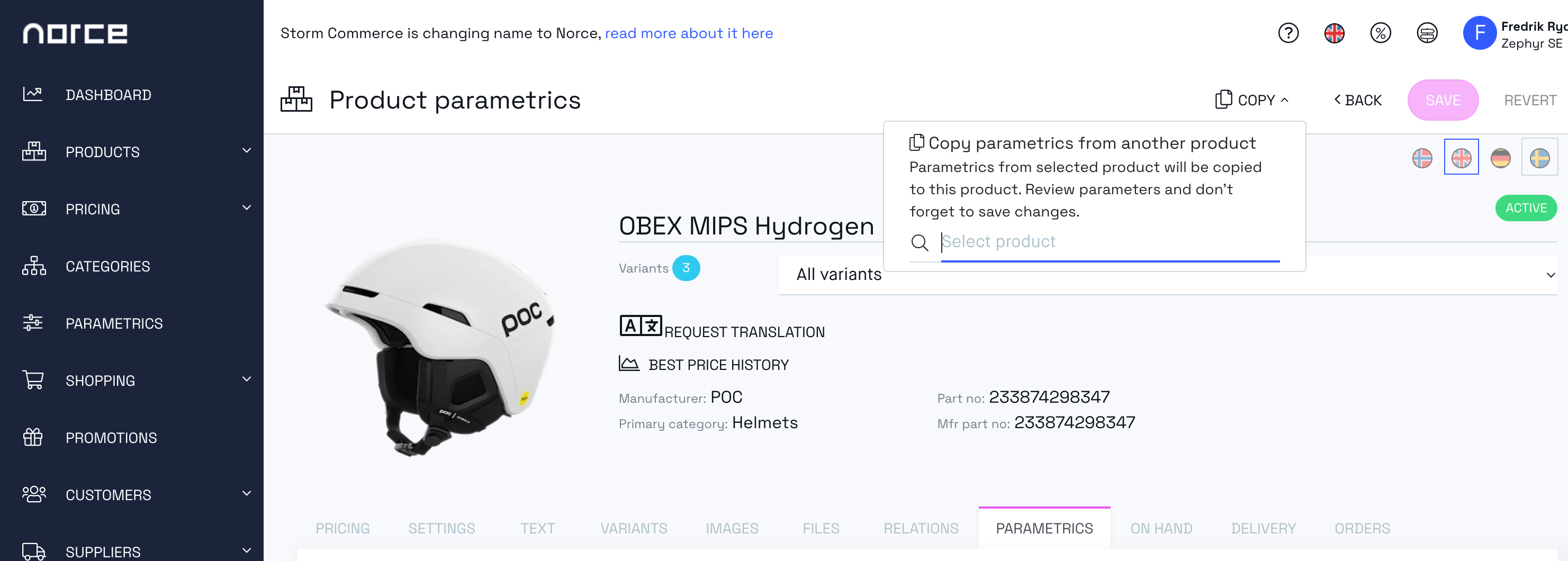
Please note that you are copying data from the other product to the product you are currently viewing.