Companies in Norce serve as a comprehensive management system for your business partners, providing a centralized location to organize company information, relationships, and business configurations. They work together with customers to create complete business relationship management capabilities.
Note: That you must have at least one Customer related to a Company (a contact) to be able to create sales orders through Norce.
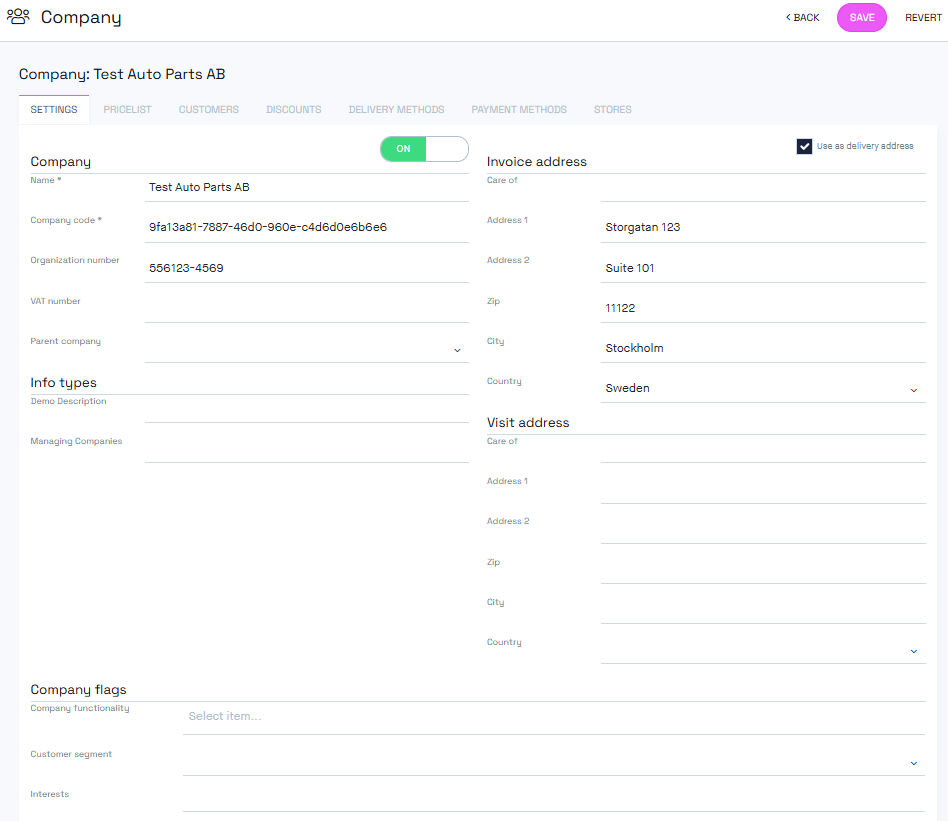
Companies serve multiple purposes in Norce:
- Business partner management: Centralized storage of company information and relationships
- Pricing and discount management: Company-specific pricing strategies and discount structures
- Customer relationship mapping: Link individual customers to their respective companies
- Administrative organization: Manage hierarchies, addresses, and custom business data
The main companies page displays a comprehensive list with functionality for:
- Add new companies: Create new business partner records
- Remove or inactivate companies: Use the X button to deactivate companies
- Sort and filter options: Organize companies based on various criteria
- Reporting capabilities: Create reports and dashboard widgets for business insights
To create a company, you need these essential pieces of information:
- Company Name: The display name for the company
- Company Code: External identifier for business processes
When editing a company, you can configure core details:
- Company Name: The display name for the company
- Company Code: External identifier for the company
- Organization Number/VAT Number: Tax identification numbers for compliance and identification
- Parent Company: Create company hierarchies (if enabled in your solution)
- Add one primary invoice address
- Country selection from application-specific settings
- Option to use invoice address as delivery address
- Add multiple delivery addresses when not using invoice address
- Separate management from invoice address for operational flexibility
- Additional address for company visits or meetings
- Useful for field sales and customer service operations
Add custom fields to extend the company data model based on your business requirements.
Tag companies for segmentation, campaigns, or special categorization purposes.
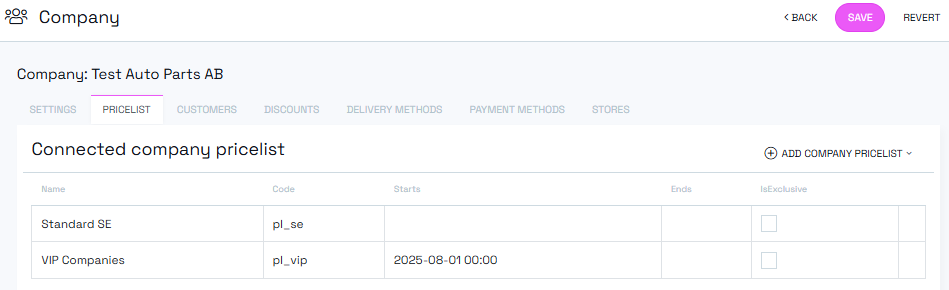
Manage pricing structure for the company:
- Add price lists: Configure pricing directly or via API integration
- Multiple selection: Use checkboxes to select multiple price lists
- Exclusive option: Makes selected price list the only active one for the company, read about exclusive pricelists here
- Remove price lists: Use the X button to deactivate price lists
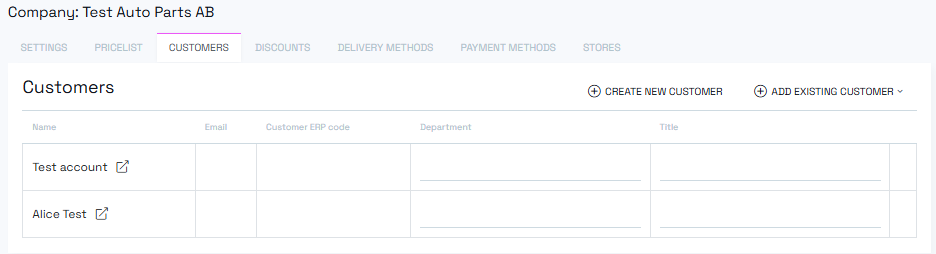
Link people to the company as contacts:
- Add existing customers: Connect established customer records as company contacts
- Create new customers: Add new customer records directly from this view
- Relationship details: Set titles, departments, and role information
- Customer access: Click on names to access detailed customer information
- Many-to-many relationships: Support for complex relationship structures
- One company can have multiple customer contacts
- Customers can be linked to multiple companies
Configure company-specific discounting strategies:
- Company discounts: Apply after standard price list logic
- Advanced pricing: Special functionality for sophisticated pricing strategies
- Integration: Works with promotion and pricing modules
Note: See dedicated company discounts documentation for detailed configuration information.
Customize shipping options for individual companies:
- Activate specific methods: Enable delivery methods for particular companies
- Override defaults: Enable otherwise deactivated delivery methods for special cases
- Company-specific logistics: Tailor shipping options to business requirements
Configure payment options for business relationships:
- Company-specific methods: Add payment methods tailored to individual companies
- Override restrictions: Activate otherwise inactive payment methods for particular companies
- Business terms: Support for varied payment terms and conditions
- Navigate to the Companies page
- Click "Add new company"
- Enter required name and code information
- Configure addresses and basic information
- Set up custom fields and flags as needed
- Save your changes
- Use the Customers tab to link people to companies
- Configure pricing through Price Lists tab
- Set up discounts and special terms
- Configure delivery and payment methods
- Utilize custom fields for business-specific data
When parent company functionality is enabled:
- Create organizational structures
- Manage subsidiary relationships
- Inherit or override parent company settings
To remove a company:
- Click the "X" button on the right side of the company in the list
- Confirm your decision when prompted
- The company becomes inactive but remains in the system for historical reference
When deactivating companies:
- Ensure no active business processes depend on the company
- Review linked customers and their status
- Consider impact on pricing and discount structures
- Document reasons for deactivation for future reference
Important: Deactivated companies may affect related business processes. Always review dependencies before making changes.