Importing products from Excel is a fast and efficient way to add new products and update already existing products.
- Start by selecting Products as Type.
- Select the Excel File that you want to import from.
- Set the Purpose to either Update Existing Items or Insert New and Update Existing Items.
- If you use Update Existing Items, only PartNo is required to identify the product.
- To Insert New and Update Existing Items, the following fields are required:
| FIELD | DESCRIPTION |
|---|---|
| PartNo | The part number is a unique identifier of the product and is typically identical with the part number in the ERP. |
| ManufacturerCode | The identifying Code of the manufacturer of the product. |
| ManufacturerPartno | The unique part number from the manufacturer. Products are identified by the combination of Manufacturer and ManufacturerPartNo. |
| CategoryCode | The identifying Code of the category that should hold the product. |
| Name | The Name of the Product. |
- If you have a price field in your import, you need to specify the price list and currency to which the products should be imported.
- If the file contains a text field, you will need to set the language of the imported file.
- Once everything looks good, hit Import.
The Admin UI tries to match your column headers to codes or names in Norce. So if you name your columns correctly, no mapping should be needed. If you need some help getting started you can use the Excel template below.
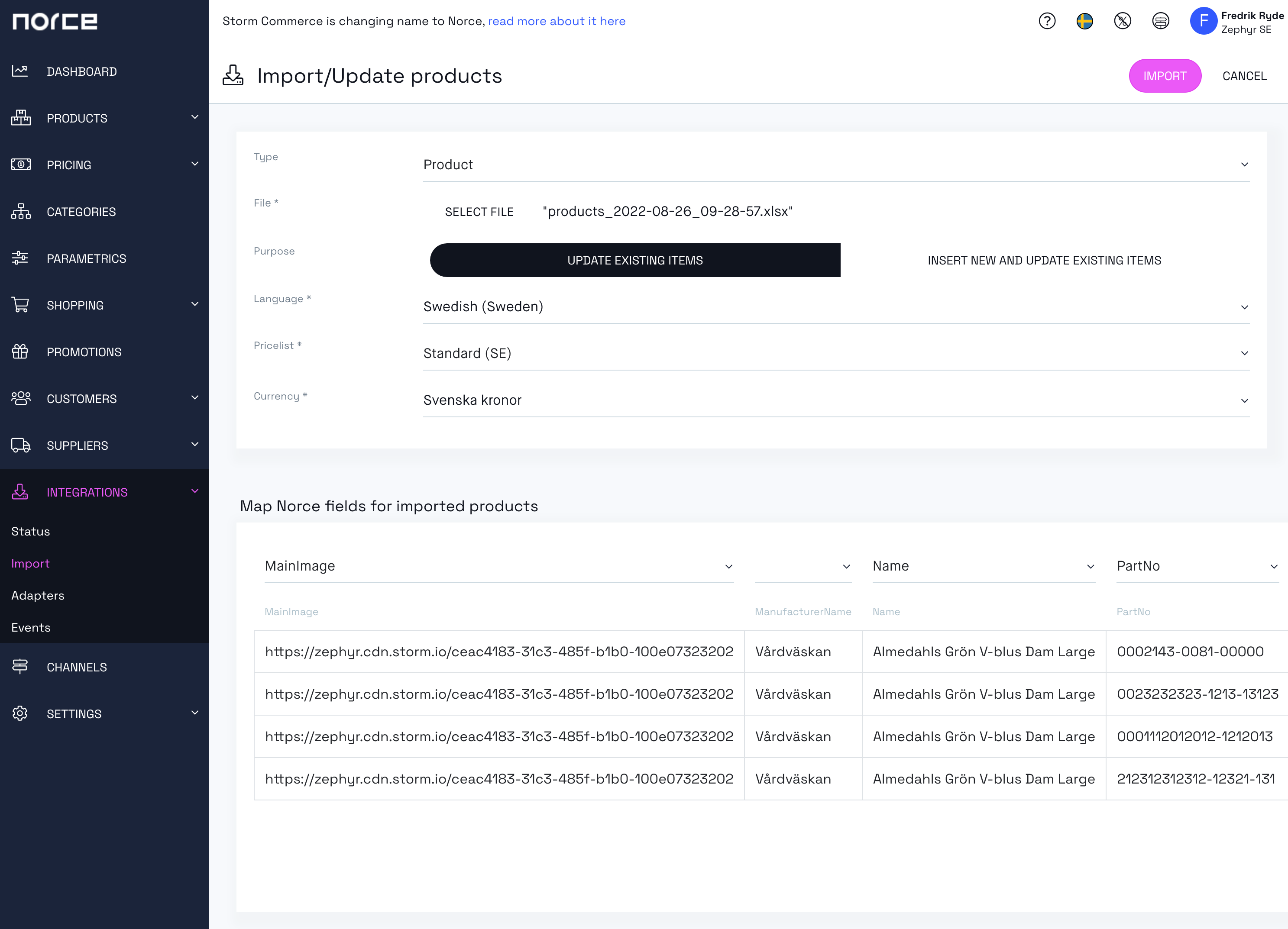
If you would like to see the status of your import you can click on the download-icon under Integrations > Status, and on the right side of the import you can download a Json-file.
When creating new variants it is needed to provide the Code of the Variant and VariantDefinitionGroup which is the code of the variant type in the Excel file in order to create the correct grouping of products. Please refer to Working with Variants for more information.
If you create products and import parametrics to a specific variant group, the parametrics will automatically be variant-specific. However, if you update parametrics, they will stay in their desired place as either product or variant-specific.
Here is a template that shows how variants can be created through import.
The parametrics and variant types need to be already set up. Please refer to Working with Variants on how to do that. Also, if you are importing variants and non-variants in the same file, make sure both ProductName and VariantName are populated for all products.
Additionally, all imported prices will be stored with the price rule Fixed Price overriding any calculated or inherited price.