The Integration Status page provides comprehensive monitoring of all imports to the Connect API, including both system integrations and Excel uploads. This powerful tool allows you to track the progress of asynchronous operations and troubleshoot import processes in real-time.
The Connect API operates asynchronously, meaning that after an initial import request, the actual processing is handled by worker processes within NorceCommerce. These workers process data in batches continuously until completion, making the status page essential for monitoring and maintenance.
The status page serves multiple purposes:
- Real-time monitoring: Track the progress of all Connect API imports
- Queue management: Monitor worker processes and identify bottlenecks
- Troubleshooting: Identify and diagnose import issues
- Performance analysis: Understand system load and processing times
- Automated imports from external systems calling the Connect API
- Typically use system users for identification
- Commonly they run continuously based on integration schedules
- Manual uploads through the admin tool interface
- Translated from Excel format to Connect API calls
- Uses the logged-in user's credentials
- Provide an accessible way for non-technical users to import data, without having to resort to scripts or programming
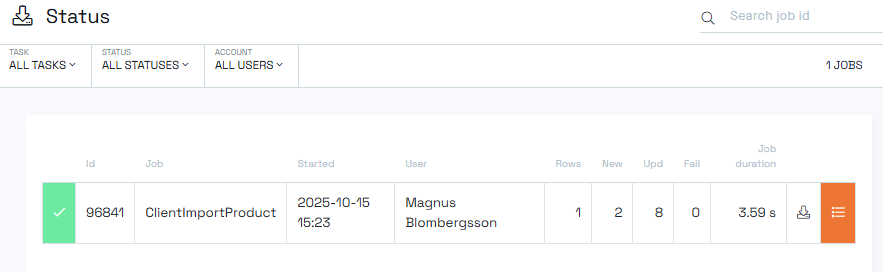
The page displays a comprehensive list of all import jobs with filtering and search capabilities. As the system processes more integrations, this list can become extensive, making the filtering tools essential for effective monitoring.
Import jobs progress through several statuses from creation to completion:
- Created: Initial status assigned when a job is first submitted (usually very brief)
- Ready: Norce has received all data server-side and is preparing to process
- Queued: Throttling is active; job is waiting for an available worker process
- Started: Worker process is actively processing the job
- Success: Job completed successfully (green indicator)
- Rejected: Job was rejected due to validation or system issues
- Failed: Job encountered errors during processing
Visual indicators help quickly identify job outcomes:
- Blue: Not started, queued or in progress
- Green: Successful completion
- Orange: Completed with warnings or minor issues
- Red: Failed or rejected jobs
Important: Connect API imports can complete successfully even with some errors. This is by design, allowing partial imports to proceed while flagging issues for review.
Use the dropdown menus to filter jobs by:
- Task: Filter by different types of API calls (product imports, customer updates, etc.)
- Status: Focus on specific job statuses
- Account/User: View jobs by specific users or system accounts
The search feature allows you to quickly locate specific jobs using various criteria, making it easier to track particular imports or troubleshoot specific issues.
Click on any row in the status list to access detailed information about a specific job:
- Job creation time and duration
- User or system account responsible
- Task type and parameters
- Original file name (for Excel imports)
- Duration
- No of items, and
- Processing statistics
- Specific error messages and codes
- Line-by-line processing results
- Suggested resolution steps
Excel imports are seamlessly integrated into the Connect API workflow:
- User uploads Excel file through admin interface
- System converts Excel data to Connect API format
- Import job appears in status page with user credentials
- Standard Connect API processing begins
- Results are available through here in the status page
- User Context: Excel imports show the logged-in user, while system integrations use service accounts
- Manual Trigger: User-initiated rather than automated
- Essential tool for debugging integration issues
- Real-time feedback on API performance
- Detailed error logging for troubleshooting
- Monitor overall system health
- Identify patterns in import failures
- Plan capacity, sizes and lengths, and schedule frequency
- Track Excel import progress and results
- Verify successful data uploads
- Identify and correct data format issues
Note: The Integration Status page is a powerful diagnostic tool that becomes increasingly valuable as your integration ecosystem grows. Regular monitoring helps maintain data quality and system performance.