The Baskets page provides a comprehensive overview of all shopping baskets created by users throughout your commerce platform. This central hub allows you to monitor, analyze, and manage the entire basket-to-order workflow, from initial creation through payment completion.
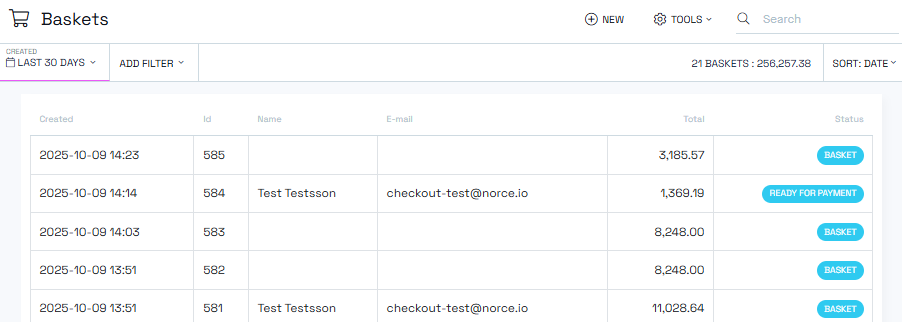
The baskets page displays all currently created baskets that users are working on in the application. As soon as a basket is created, it appears in the basket list, providing real-time visibility into customer shopping activity and order progression.
Key features of basket management:
- Real-time monitoring: View all active baskets as they are created
- Workflow tracking: Monitor basket progression through status changes
- Payment oversight: Track payment attempts and completion
- Analytics capabilities: Generate reports and dashboard widgets for business insights
The basket listing provides extensive customization and analysis tools:
- Filters and reports: Set up advanced filtering options similar to product management
- Column customization: Choose which data columns to display in the list
- Dashboard integration: Create dashboard widgets for analytics on basket metrics
- Analytics: Track total transaction amounts
Baskets progress through a defined workflow with clear status indicators, here are the most common:
- Basket: Initial status when first created
- Ready for Payment: Status when moved into checkout process
- Order: Status after successful payment completion
- Saved: Status for baskets saved for later purchase
- Canceled: Status for abandoned or canceled baskets
| Status | Description |
|---|---|
| Basket | Default status when a new basket is created. Used as long as the basket is active and functioning as a shopping cart |
| Ready for Payment | Short-lived status where the basket is locked during payment processing to prevent editing |
| Payment Accepted | Status when payment has been successfully processed and committed |
| Order | Final status for baskets that have completed the checkout process and become orders, note that an order takes over at this stage with its own status process |
| Saved | Status for baskets saved for later purchase. These are permanently stored and linked to the customer ID |
| Abandoned | Status for carts that have been abandoned based on configured business rules |
| Deleted | Status for soft-deleted baskets before they are permanently removed from the data layer |
| Accepted | Status when a cart/order has been accepted in the workflow |
| Wait for Test | Status used by the internal testing process |
| Payment Late Accepted | Status used when a previously denied payment is later accepted by the payment service provider |
| Payment Error/Fraud | Status set when fraud detection identifies suspicious activity or payment validation issues |
| Payment Accepted Open for Post-Purchase | Status for orders that allow additional items to be added after initial payment completion |
| Status | Description |
|---|---|
| Sales | Previously used by internal sales tools (no longer supported) |
| Reseller | Former status for reseller functionality (no longer supported) |
| Payment Pending | Deprecated status (no longer used) |
| Payment Denied | Deprecated status (no longer used) |
| Order Failed | Deprecated status, may still be set by some ERP integrations |
| Abandoned Payment | Deprecated status (no longer used) |
| Sent | Deprecated status (no longer used) |
| Waiting for Payment Denial | Deprecated status (no longer used) |
| Test Manually | Related to legacy testing system (limited use) |
| Recurring Order | Used by legacy recurring order system (no longer active) |
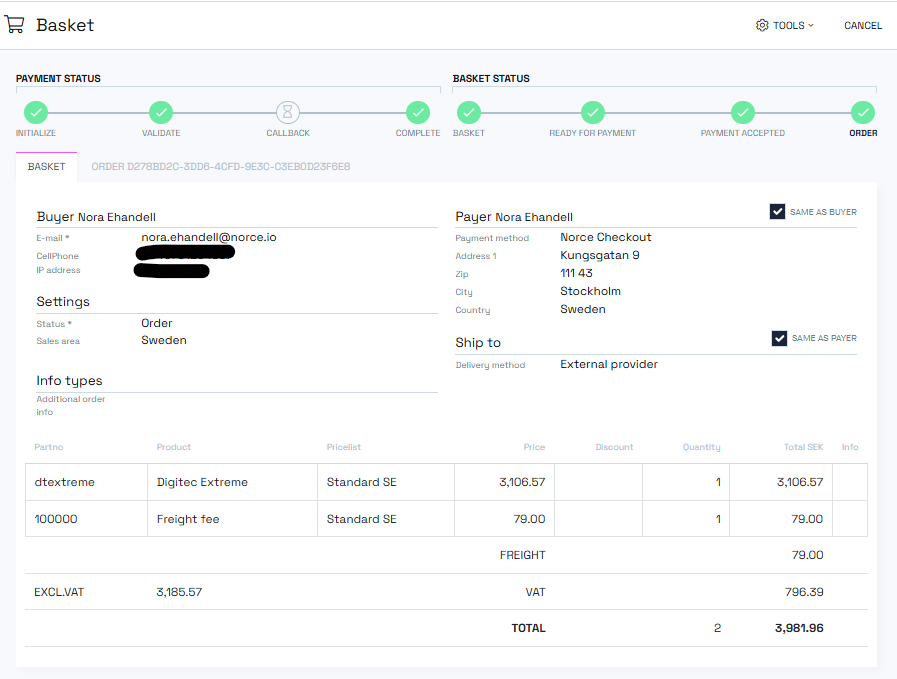
At the top of each basket detail page, you'll find a visual workflow indicator:
- Color-coded steps: Green (completed), un-colored/white (stepped over), red (failed)
- Timestamp information: Hover over workflow steps to see exact timing
- Status tracking: Monitor both basket status and payment status progression
- Error identification: Quickly identify workflow issues through color coding
The basket header displays comprehensive order details:
- Buyer and payer information: Customer details and billing contacts
- Shipping addresses: Delivery location and shipping methods
- Payment methods: Selected payment options and configurations
- Extended values: Custom info types configured for basket headers
Below the header, detailed line item information includes:
- Part numbers: Product identifiers and SKUs
- Product names: Clear product descriptions
- Price list information: Currently applied pricing structure
- Quantities and amounts: Item quantities and calculated totals
- Extended information: Custom info types for individual line items (accessible via info icon)
- Shipping fees: Separate freight fee lines when applicable
- Calculations: Subtotals and totals with VAT inclusion/exclusion
- Margin calculation: Profit margins based on available cost information
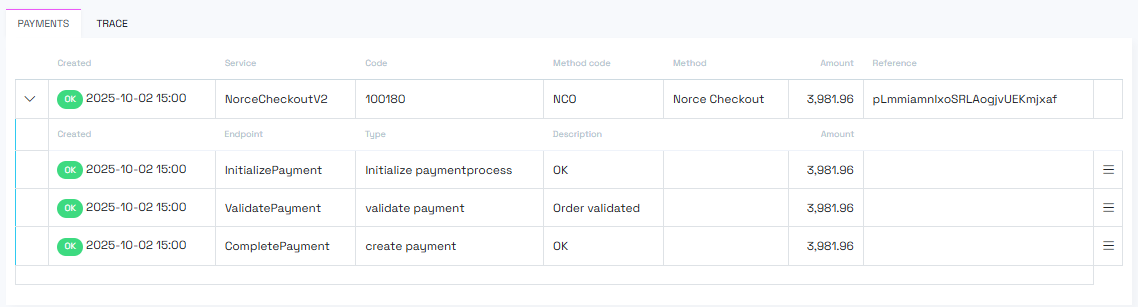
The payment section provides detailed transaction tracking through multiple views:
The primary payment view shows:
- Payment attempts: Each payment try with unique identification codes
- Expandable details: Full step-by-step payment process information
- Status indicators: Color-coded payment status (green/red/orange)
- Processing status: Orange indicates incomplete payments awaiting completion
An alternative view of payment information:
- Timeline format: Chronological sequence of all payment events
- Debugging focus: Optimized for troubleshooting payment issues
- Complete logging: Comprehensive payment step documentation
- Historical tracking: Full audit trail of payment processing
Payment attempts are color-coded for quick assessment:
- Green: Successful payment completion
- Red: Failed payment attempts
- Orange: In-progress payments awaiting completion
When a basket successfully converts to an order:
- Direct access: Order tab appears below the workflow visualization
- Order snapshot: Complete view of the finalized order
- Seamless transition: Direct navigation from basket to order details
- Historical reference: Maintain connection between basket and completed order
See more information in the Orders help article.
Most baskets follow this progression:
- Creation: Basket status assigned upon initial creation
- Checkout: Status changes to "Ready for Payment" during checkout process
- Completion: Status becomes "Order" after successful payment
- Fulfillment: Order processing begins outside the basket system
Note: Baskets are no longer changed used after completion.
Baskets may also follow alternative paths:
- Saved for later: Status becomes "Saved" for future completion
- Cancellation: Status becomes "Canceled" for abandoned baskets
- Extended statuses: Additional status options available for complex workflows