The supplier mapping page helps you maintain mapping rules between supplier metadata and your client's metadata. This is essential for ensuring that product imports from suppliers are correctly categorized and attributed within your system.
When importing products from suppliers, you receive category and manufacturer information based on the supplier's system. However, suppliers often use different naming conventions and categorization structures than your internal system. Supplier mapping bridges this gap by:
- Manufacturer mapping: Converting supplier-specific manufacturer names to your standardized manufacturer names
- Category mapping: Aligning supplier categories with your internal category tree
- Automated processing: Ensuring future imports use the correct mappings without manual intervention
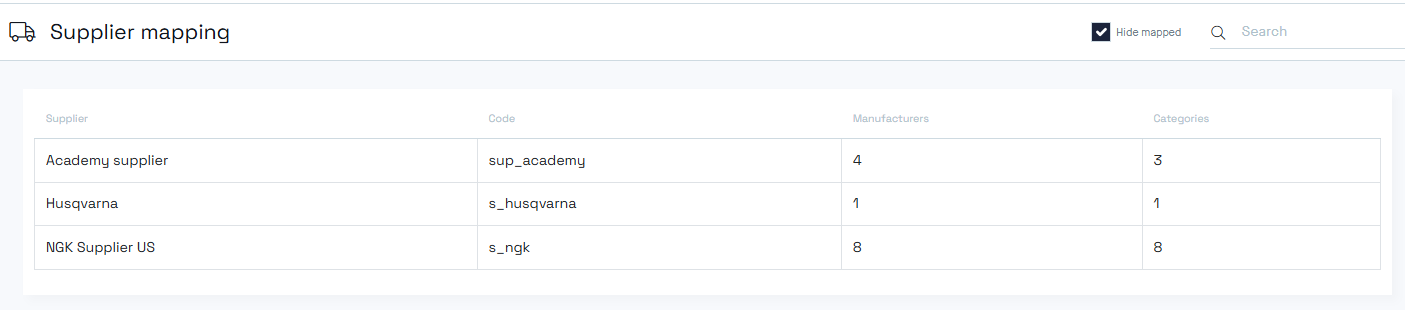
The main view displays a list of suppliers that require attention. By default, the system hides suppliers with complete mappings, showing only those with unmapped items.
For each supplier, you'll see:
- Supplier name and code
- Number of unmapped manufacturers: Count of manufacturer names that need mapping
- Number of unmapped categories: Count of category codes requiring assignment
Note: If you see a supplier listed on this page, it likely has unmapped items that need your attention.
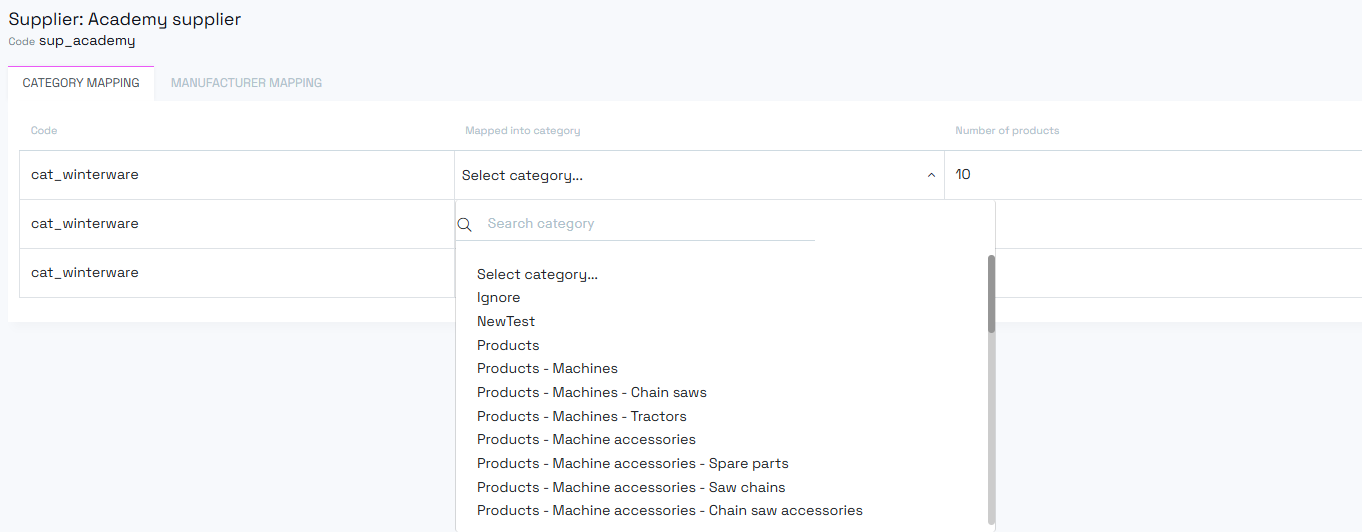
Access category mapping by clicking on a supplier from the main list.
The category mapping view contains three main columns:
- Left column: Category code from the supplier system
- Middle column: Dropdown list with your internal category tree
- Right column: Number of supplier products using this category code
- Select categories: Open the dropdown in the middle column to browse your category tree
- Assign mappings: Choose the appropriate internal category for each supplier category code
- Save changes: Apply your mappings to ensure they take effect
- Verify completion: The unmapped category list should be empty when finished
Use the search field at the top to quickly locate specific category codes in large lists.
- Hide mapped: Default view showing only unmapped categories
- Show all: Check "hide mapped" to view all categories, including those already mapped
- Useful for reviewing or changing existing mappings
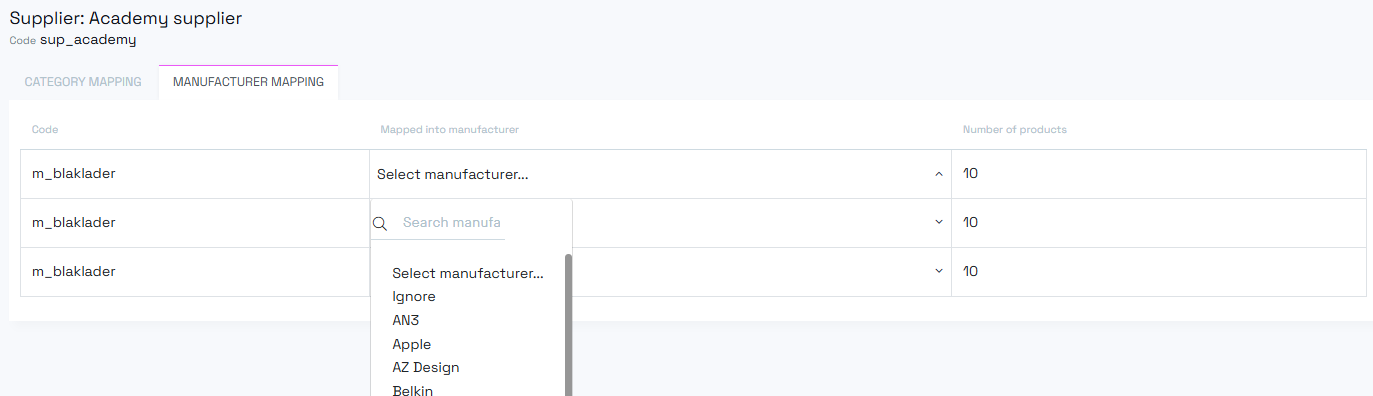
The manufacturer mapping tab works similarly to category mapping but focuses on manufacturer data.
The layout mirrors the category mapping:
- Left column: Manufacturer code from the supplier system
- Middle column: Dropdown list with all your internal manufacturers
- Right column: Number of products using this manufacturer code
Follow the same process as category mapping:
- Select the appropriate internal manufacturer from the dropdown
- Map each supplier manufacturer code to your system
- Save your changes
- Verify all mappings are complete
Critical: Mapping changes only affect new product imports, not products already imported and processed.
This design ensures that:
- Previously imported products maintain their current mappings
- Your existing product data remains stable
- New imports benefit from updated mapping rules
Supplier mapping requires ongoing attention:
- Monitor regularly: Check for new unmapped items as suppliers introduce new categories or manufacturers
- Stay current: Address unmapped items promptly to avoid import issues
- Review mappings: Periodically audit existing mappings for accuracy
For categories or manufacturers you don't need:
- Irrelevant product segments: If a supplier provides products you're not interested in
- Unwanted categories: When certain supplier categories don't align with your business
- Cleanup purposes: To remove notification clutter for intentionally unused mappings
- Select "ignore" instead of mapping to an internal category/manufacturer
- The system stops notifying you about these unmapped items
- Future imports will skip these ignored mappings
Remember: Effective supplier mapping is important for maintaining data quality and ensuring smooth product import processes. Regular maintenance prevents accumulation of unmapped items and keeps your product data accurate and consistent.