The manual sort order feature allows you to customize the display order of products within a category by dragging and dropping them in the admin interface. Use this if you have a category for specific manually maintained products that should be shown on your main page or similar.
- This functionality must be enabled on the client before it works
- Best suited for categories with 20-30 products or fewer
- Products should have direct category links (not just subcategory associations)
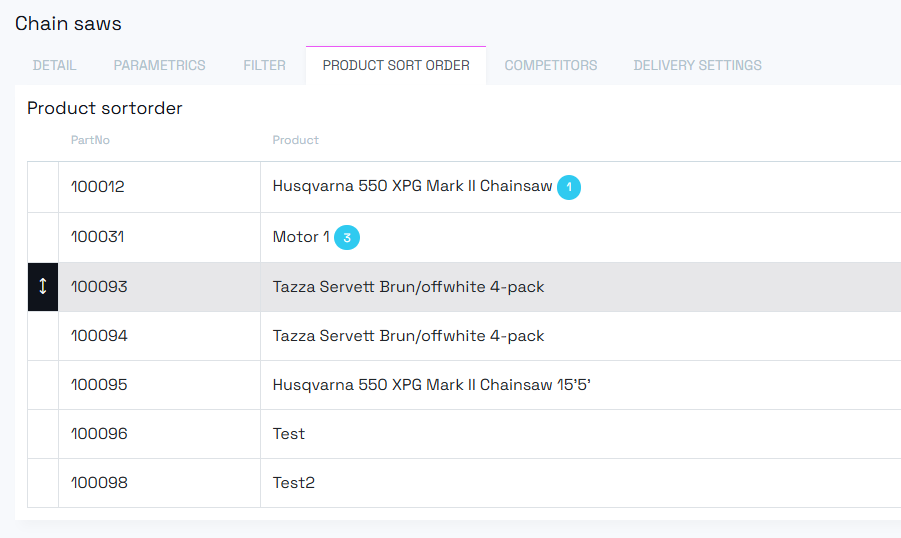
- Navigate to the category you want to sort
- Go to the Product Sort Order tab
- Drag and drop products to arrange them in your desired order
- Important: Click Save after moving products around
Manual sort order works best with smaller product sets. The drag-and-drop functionality becomes less efficient with large assortments.
- Products residing on shared levels below the current category will not be sorted
- Unsorted products will appear after manually sorted ones
- Ensure products have direct category links to the category you want to sort, not just subcategory associations
- Use manual sort order to elevate specific products to the top of the category
- Ideal for promoting featured or priority products
- Consider alternative sorting methods for categories with large product catalogs
- Always save your changes after reordering products
Manual sort order is most effective when you need to:
- Highlight specific products in a category
- Create a custom product presentation order
- Work with manageable product quantities (under 30 products)
- Display categories prominently in the front-end