Overview: The Ask AI feature provides an intelligent chat interface that helps you find answers within the Norce Commerce documentation using natural language queries.
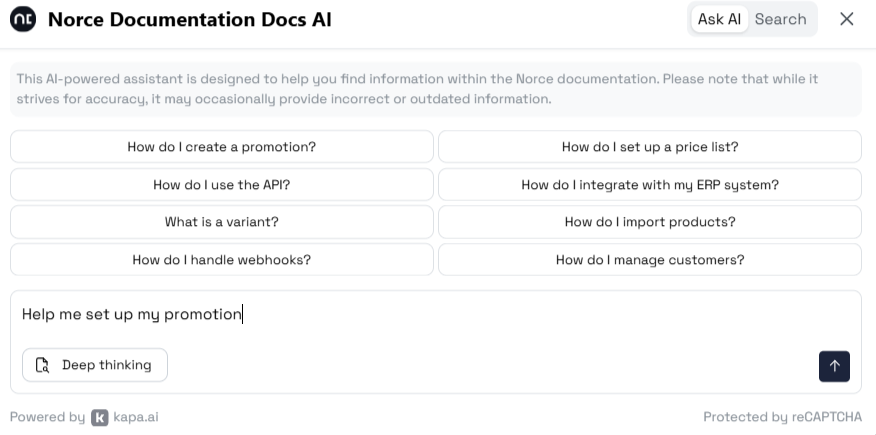
The Ask AI tool functions like a specialized GPT assistant that is extensively trained on Norce Commerce documentation. You can search and ask questions in any language that the AI supports, and it will provide focused, accurate responses based on our documentation.
Search and ask questions in any language that the AI is trained on. The tool will understand your query and provide relevant answers from the documentation.
When you first access the Ask AI tool, you'll see several predefined questions to help you get started. These examples demonstrate the types of queries the AI can handle effectively.
For complex queries that require more detailed analysis, use the Deep Thinking button. This feature is particularly useful when you need help with:
- Generating reports
- Technical evaluations
- Problem-solving scenarios
- Multi-step processes
Note: Deep Thinking mode takes longer to process but provides more comprehensive and thoughtful responses.
- Ask Your Question: Type your question in natural language
- Review the Response: The AI will provide an answer based on available documentation
- Use Deep Thinking: If you need a more detailed response, click the Deep Thinking button
- Provide Feedback: Rate the answer and leave comments to help improve the tool
- The AI is specifically trained on Norce Commerce documentation
- It will clearly indicate when information is not available in the documentation
- The tool is designed to minimize hallucinations by being transparent about knowledge limitations
Important: The AI is not knowledgable in other services or products. It is only trained on Norce Commerce.
After receiving an answer, you can provide feedback by:
- Rating the response as "Good" or "Bad"
- Adding detailed comments about what was helpful or problematic
- Explaining what could be improved
Important: We highly encourage providing feedback as it helps us improve both the AI functionality and the underlying documentation.
- Clear the current chat history
- Reset the AI's context
- Start a completely new session
The AI maintains context within a single session, allowing for follow-up questions and continued conversations about the same topic.
- Be specific in your questions for better results
- Use Deep Thinking mode for complex, multi-part queries
- Provide feedback to help improve the tool
- Start a new session when switching to completely different topics
- Remember that the AI's knowledge is limited to the available documentation