The admin portal header provides essential information and quick access to key settings. This guide explains each element in the header bar and how to use them effectively.

The leftmost icon in the header shows which environment you're currently working in:
- Playground: Displays "Playground" icon for testing environments
- Stage: Shows "Stage" icon for staging environments
- Production: Displays "Prod" icon for live environments
This visual indicator helps prevent mistakes when updating data by clearly showing your current environment.
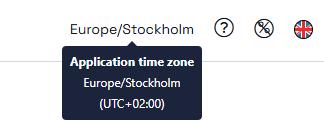
The header shows the local time and timezone configured for your current application. Hover over the time display to see:
- Specific timezone information
- UTC offset (plus or minus hours from UTC)
Click the question mark (?) icon to open the help portal and access documentation. Depending on what page you are on in the portal, you might come right to the corresponding help context.
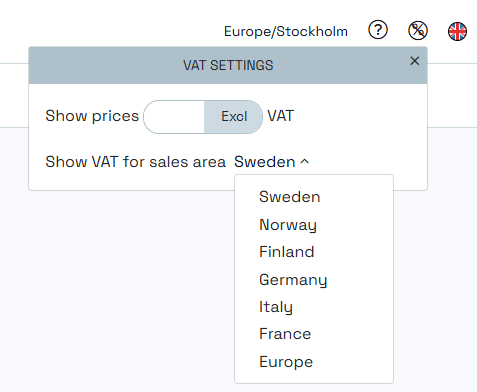
The settings icon allows you to customize how information is displayed:
- Excluding VAT: Set as default price display
- Including VAT: Set as default price display
Note: Both excluding and including VAT prices will still be shown on detail views, but your selection determines which appears first in displays.
Choose your default sales area for viewing products. This setting affects:
- Price lists (when not specific to a sales area)
- VAT rates based on the selected sales area
The channel switcher icon is available for future functionality. Currently, this feature is designed for upcoming channel-related features and doesn't affect your current work.
The country flag icon lets you switch between languages for viewing your data:
- Admin Portal Language: Always remains in English
- Content Language: Changes the language for your products, settings, and other language-specific content, as well as other cultural settings like display of numbers (for example, . or , separator)
- Default Setting: Uses your application's default language
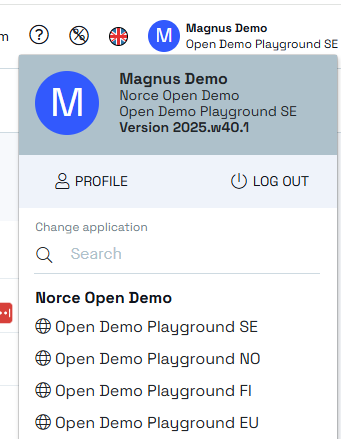
The profile icon (showing your initials or profile photo) displays your name and current application.
- Current admin UI portal version
Click the version to see:
- Release notes, specific to the admin portal
- Version history and updates
- Your Profile: Direct access to your profile page
- Logout: Sign out of the admin portal
Here you can upload a photo on yourself (if you want), and also choose a favorite application, which will become your default application when you log in.
- Client Name: Your current client
- Application List: Switch between available applications
When switching applications, all settings and data views update immediately to reflect:
- Application-specific default languages
- Price and VAT rate defaults
- Business logic specific to that application
- Orders, baskets, and promotions filtered to the selected application
- Reports, dashboards that might have application specific choices.
- Always verify the environment indicator before making changes
- Use the appropriate environment for testing (Playground/Stage) vs. live changes (Production)
- Switch to the correct application before viewing or editing data
- Check your language and sales area settings to ensure you're viewing the correct data format