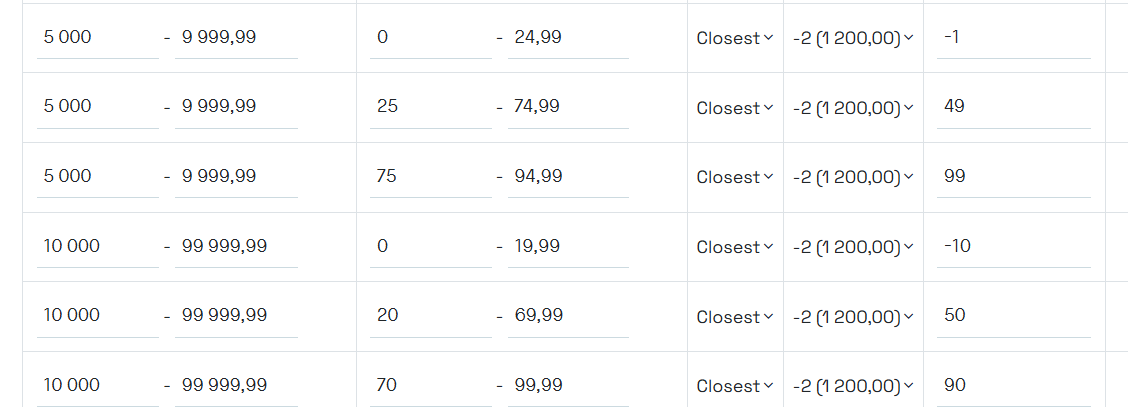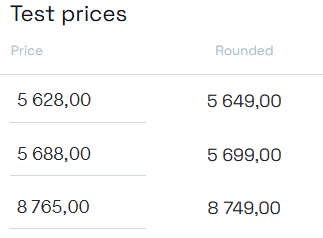On the Rounding rules tab under pricing settings you can define how price rules should handle rounding for your different price lists.
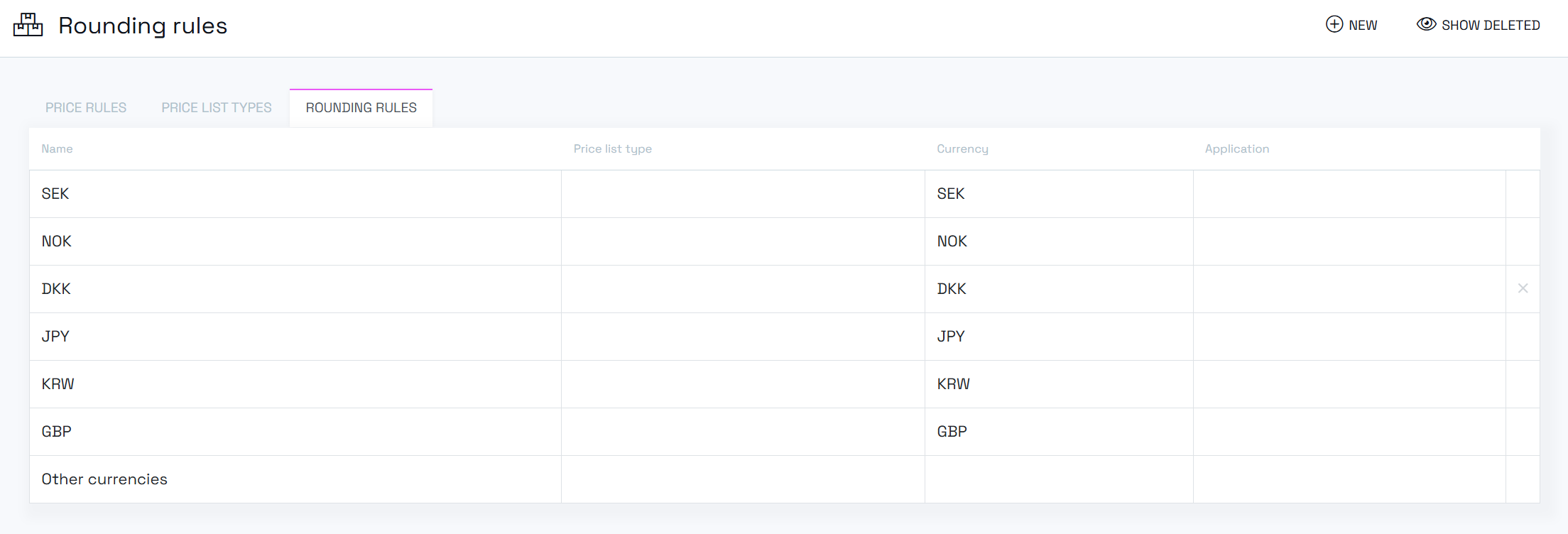
The most common approach is to have specific rules for each currency, but it is also possible to add rules within a currency as described below.
The rules are prioritized by granularity, which means that a rule for the currency "SEK" is lower in priority than a rule for "SEK" and price list type "Online Campaign."
You can also have a default rule set for all other currencies. This is the "Fallback" that handles any currencies that do not have their own rules.
Price list rounding is applied when prices are calculated. This happens in background jobs after you change a product's price data or when a price rule changes.
The process looks like this:
- A new price is calculated (from a price rule or inherited to another price field).
- The rounding rule is applied.
- The result is saved.
Rounding does not happen in real time; it runs in the background and is applied wherever needed.
Rounding is not applied for:
- Inherited price fields with no currency conversion
- The "fixed price" rule
- The "Use standard price" rule (when # is used, instead of %)
- The "Use Recommended price" rule and the rebate is exactly 0
For rounding applied on Inc VAT prices, the rounding logic decides which Sales Area to use when fetching the VAT rate. This is usually the Sales Area set on the price list, but if that value is null the logic falls back to the client's default Sales Area.
Editing a specific rule gives you many options. The page can be separated into three sections.

Give the rule a Name and Description.
Define the scope of the rule by selecting Price list type, Currency, or Application (where the price list is public).
They are all optional.
Note: Using Application Scope - Price lists can be public on more than one application, but since the price list record can only have one rounded price, you need to have different price lists for each application.
You can also decide which price Field the rule should be applied to. The most common choice is Sale Price, but you can also choose Recommended Price or Catalog Price, or leave it blank and the rule is applied to all price fields.
You can have more than one rule with the same scope; the least change from the raw price calculation wins.
Lastly, there are two checkboxes. First, you can choose whether the rounding should be applied on the price including VAT or excluding VAT. Ex VAT is the default choice.
Norce stores prices excluding VAT.
When rounding Inc VAT, Norce starts the calculation by adding the VAT, makes a rounding adjustment, and then calculates back to the adjusted ex VAT value before saving it to the price fields.
- (unrounded) price ex VAT ("124.54") ->
- Calculate price Inc VAT ("155.675") (25%) ->
- Apply rounding rules ("155.70") (closest 0.x0) ->
- Calculate ex VAT price ("124.56") ->
- Save
Second, you can choose how the rounding should behave if a price calculation must use the fallback to minimum margin (*).
Either you can let the rounding work as intended—with the risk that the minimum margin may not be fully guaranteed—or you can force the minimum margin fallback, which might result in a less attractive price.
(*) Some price rules allow for a min margin fallback rule.
This makes it possible to override a rebate (for example) if the new price would be too low, ensuring that the price doesn't fall under the min margin value on the price rule.
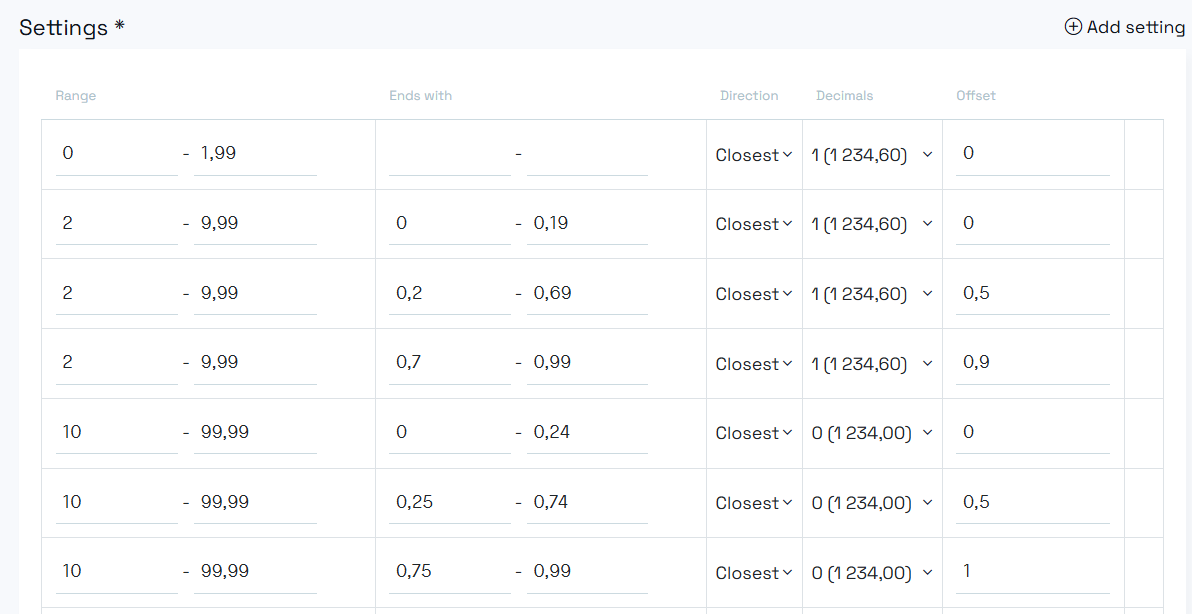
In the settings section you define the core of the rounding logic. You can add many settings for different price ranges.
- Range, set the start and/or end of the range
- Ends with, optionally set a span of the end of the amount
- Direction, choose up, down, or closest (using away-from-zero rounding)
- Decimals, choose the precision: -2, -1, 0, 1, 2
- Offset, adjust the amount after rounding
Allowed values:
- 2 -> Rounds to 0.0X
- 1 -> Rounds to 0.X0
- 0 -> Rounds to X.00
- -1 -> Rounds to X0.00
- -2 -> Rounds to X00.00
Withe the "ends with" range you can decide how to round more specifically for a specifik range of the price.
For example: 0.00 - 0.49 applies the rounding for all prices in the range that ends within the span.
Note: Make sure to have rounding rules for all spans within a range to make the rounding logic complete.
Offset changes the rounding after it is calculated.
A rounding to 2.00 with an offset of -0.01, for example, will change to 1.99.
As you set up your rounding settings, you can use the test prices section to try out your rounding rules.
This test section will directly try to apply your rules as you work with them.
Create new rows and set your own price amounts to see how the logic handles them.
Small prices rounded up, and larger prices rounded to closest
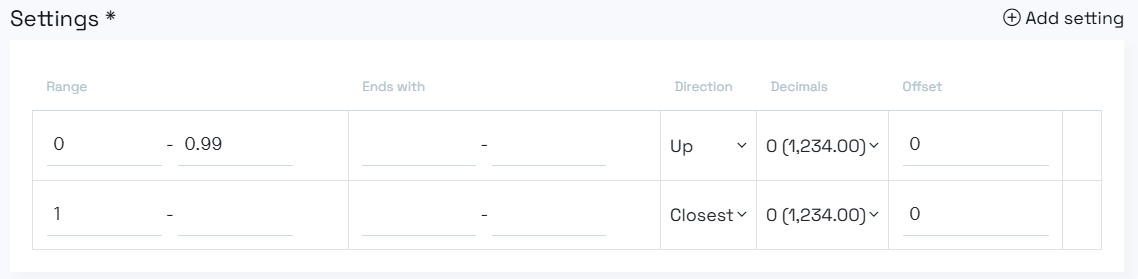
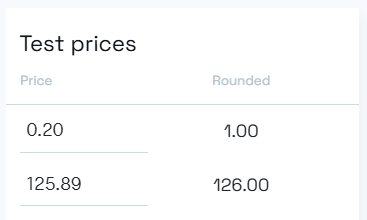
Rounding up, but with nice "90" or ".99" in the end, using offset.
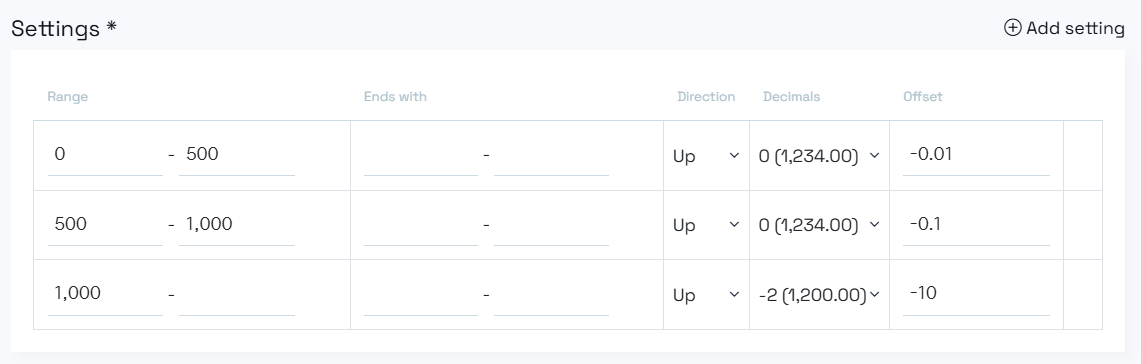
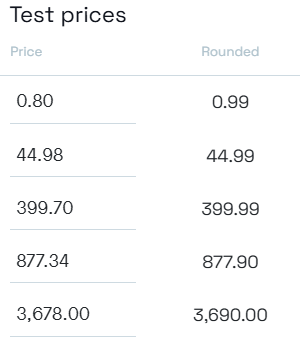
Rounding for greater prices, but with a nice twist.