To the product page overview video tutorial.
Create a simple product video tutorial.
The text tab is where all product texts and translations are added. Cultures in Norce is set up with a default culture, which will be used as a fallback culture when a text is not translated to a specific language. So when translating, inheritance means that Norce should use the default culture text. 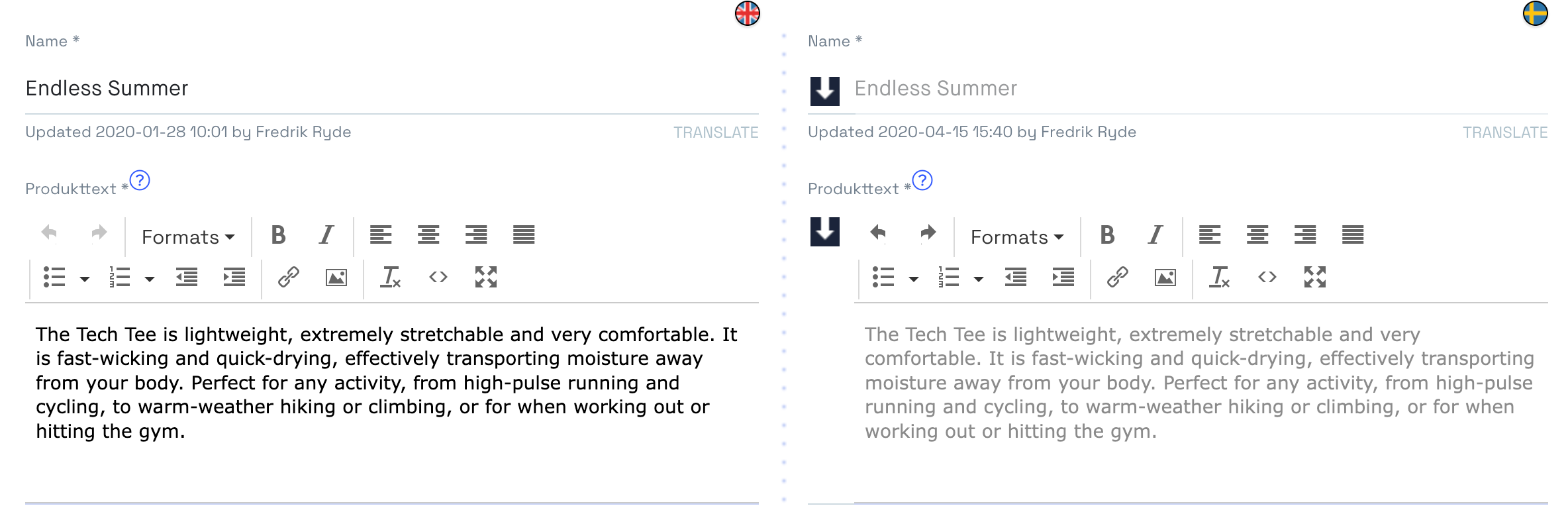
It's possible to disable the inheritance functionality so no fallback culture is used.
| Text field | Limitation |
|---|---|
| Name | 255 Characters |
| Description | None |
| Sub Header | 255 Characters |
| Description Header | 255 Characters |
| Sub Description | None |
| Synonyms | 500 Characters |
| Title | 255 Characters |
| Meta Description | None |
| Meta Keywords | None |
The labels of the text field can be changed to reflect how it's used. Go to Settings > Client > Components (please note that this does not change the API).
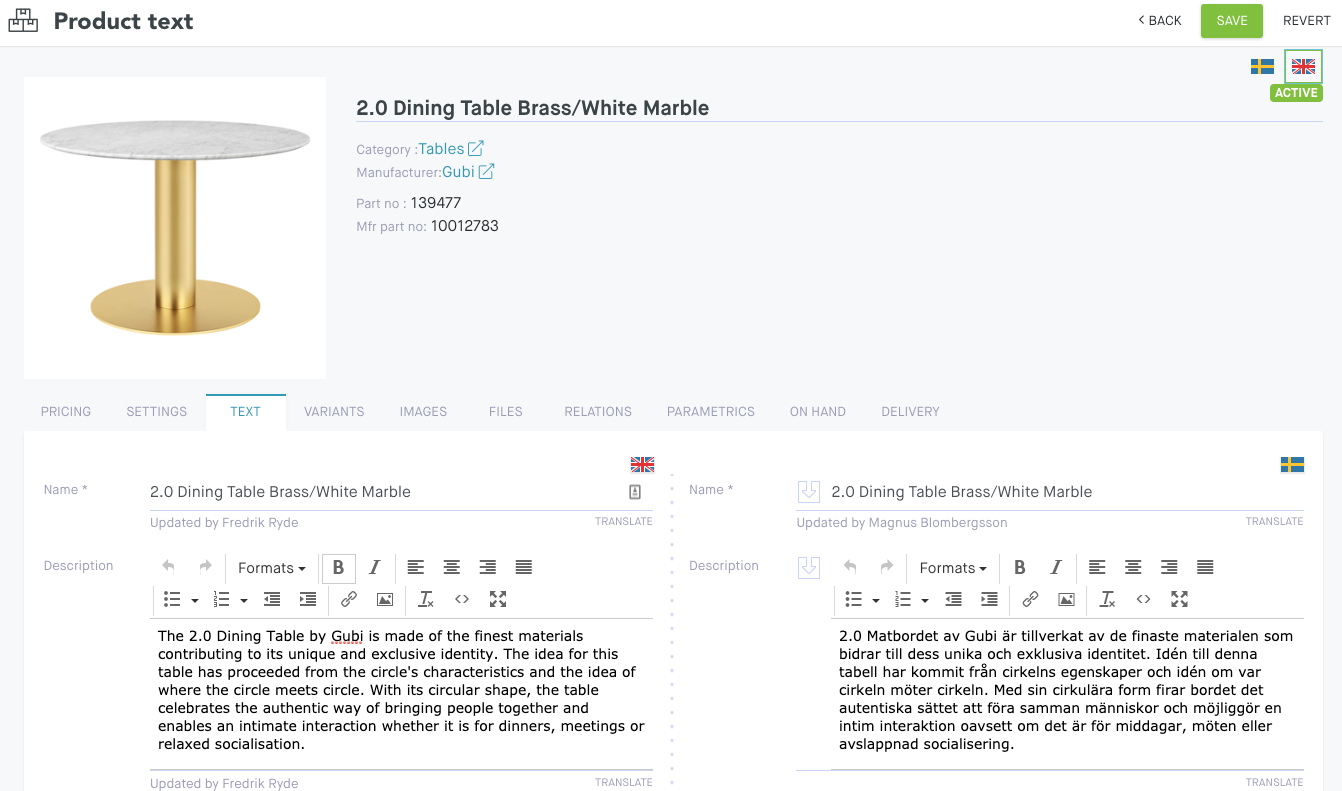
Norce has two built-in translation providers.
- Google Translate, which is simple and easy to use
- Deepl (https://www.deepl.com/), an AI-based translation service, with support for contextual translations(*)
You can change your chosen provider here in the client settings (you must have your own API Key).
Both of these makes it possible to translate between two languages. Simply click one of the flags in top right corner to bring up the two languages side-by-side. Use the Translate button to use the translation function.
Note: (*) Deepl will provide context to the translation by passing in the original language "Description" and "Sub Description" fields. This will provide higher accuracy to the translations.
The Unique URL can be set to Auto or Manual. The URL is generated automatically based on the product name, if it’s set to Auto. If Manual, this has to be manually maintained.