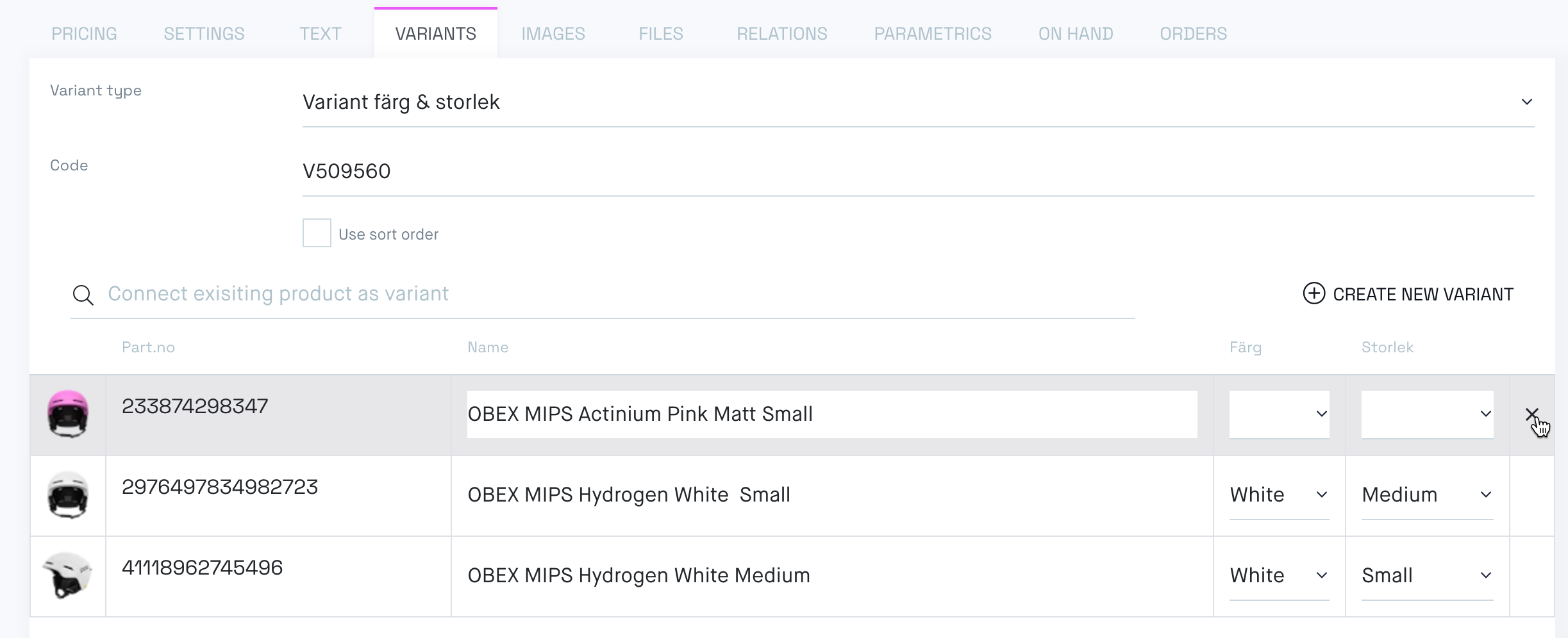To the product page overview video tutorial.
Create a simple product video tutorial.
Grouping products as variants exists in almost all verticals. An example could be a shirt that has different colors (BLUE, BLACK, WHITE) defined as variant_A, in different sizes (S, M, L, XL), like Shirt-BLACK-XL. Assume there are 25 models available in 10 colors that in turn are available in 5 different sizes. The variant scheme means you only have to maintain 25 products and 15 variant definitions instead of 1.250. This method of handling variants is supported by most ERP systems.
Norce handles variants a bit different compared to other systems. Whereas most systems have a main product that allows to add sub-products as variants, Norce's variants are products grouped with a unique common identifier instead. This makes it easier to both add products to an existing variant structure as well as removing products.
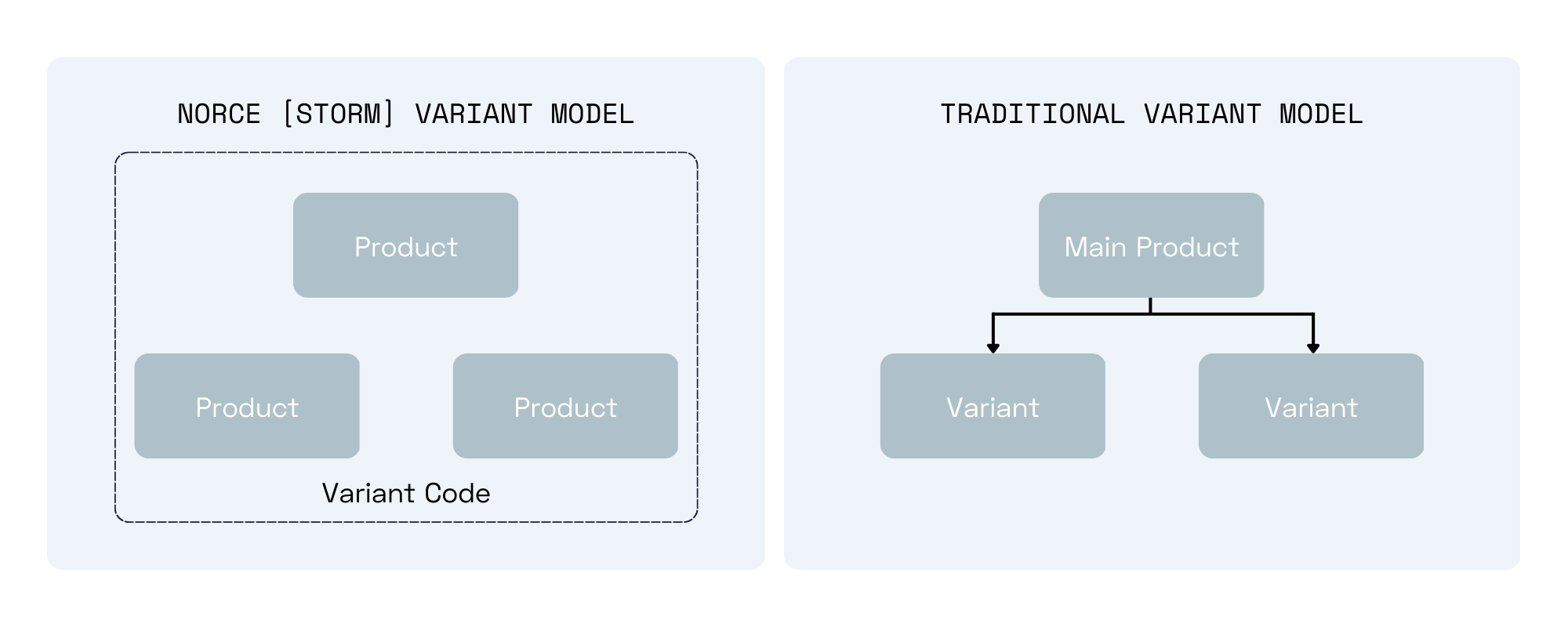
Before you create your first variant you need to create at least one variant type
- Start with selecting the product that will be the template for the variant structure.
- Select the Variant Type and set the Variant Code. Variant Codes are the unique identifier for the set of products, and they're mainly used to reference the group of products when updating products through imports, either through integration or Excel.
- Here there are ways
- Search for an already existing product that should be included in the variant and add those. Make sure the variants have the same Manufacturer, otherwise they can't be connected as variants.
- Create a new product and automatically add it to the variant structure by clicking Create New Variant
- Fill out the variant parameter for each included product and press Save.
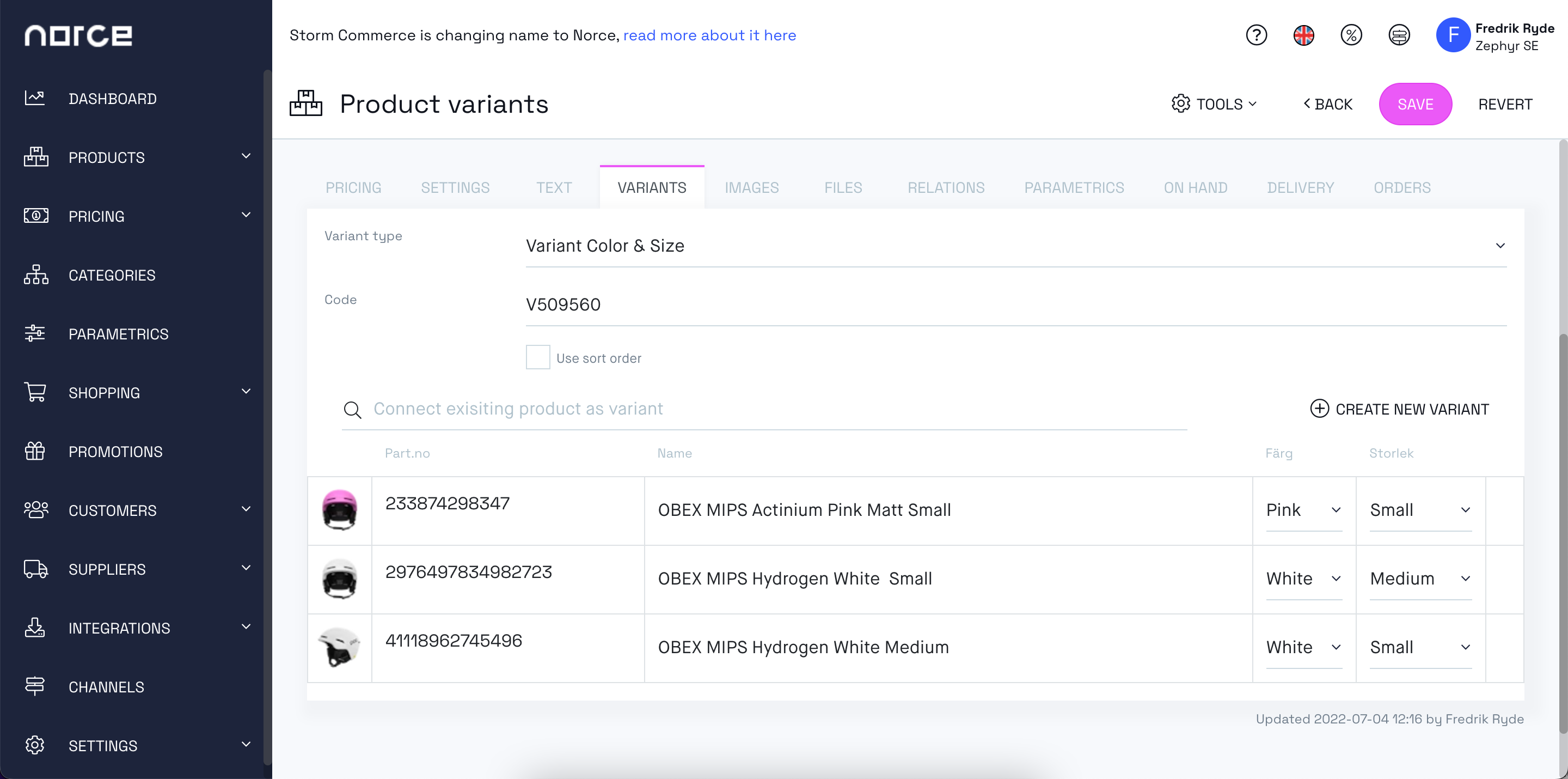
| Data | Description |
|---|---|
| Prices | Prices are unique for each variant. |
| Text | Texts can either be shared across all variants or each variant can have unique texts. This is managed in client settings. |
| Flags | Flags are shared across all variants. |
| Variant Flags | Variant flags are unique for each variant. |
| Images | Images can be both shared across all variants or unique for each variant. |
| Relations | Related products can be shared across all variants, or unique products can be added to each variant. |
| Parametrics | Parametrics can be shared for all variants or be unique per variant |
Occasionally, you might want to remove products from an already existing structure. You can easily do so by clicking the X right next to each product. Please note that this doesn't delete the actual product but rather just removes it from the variant structure.