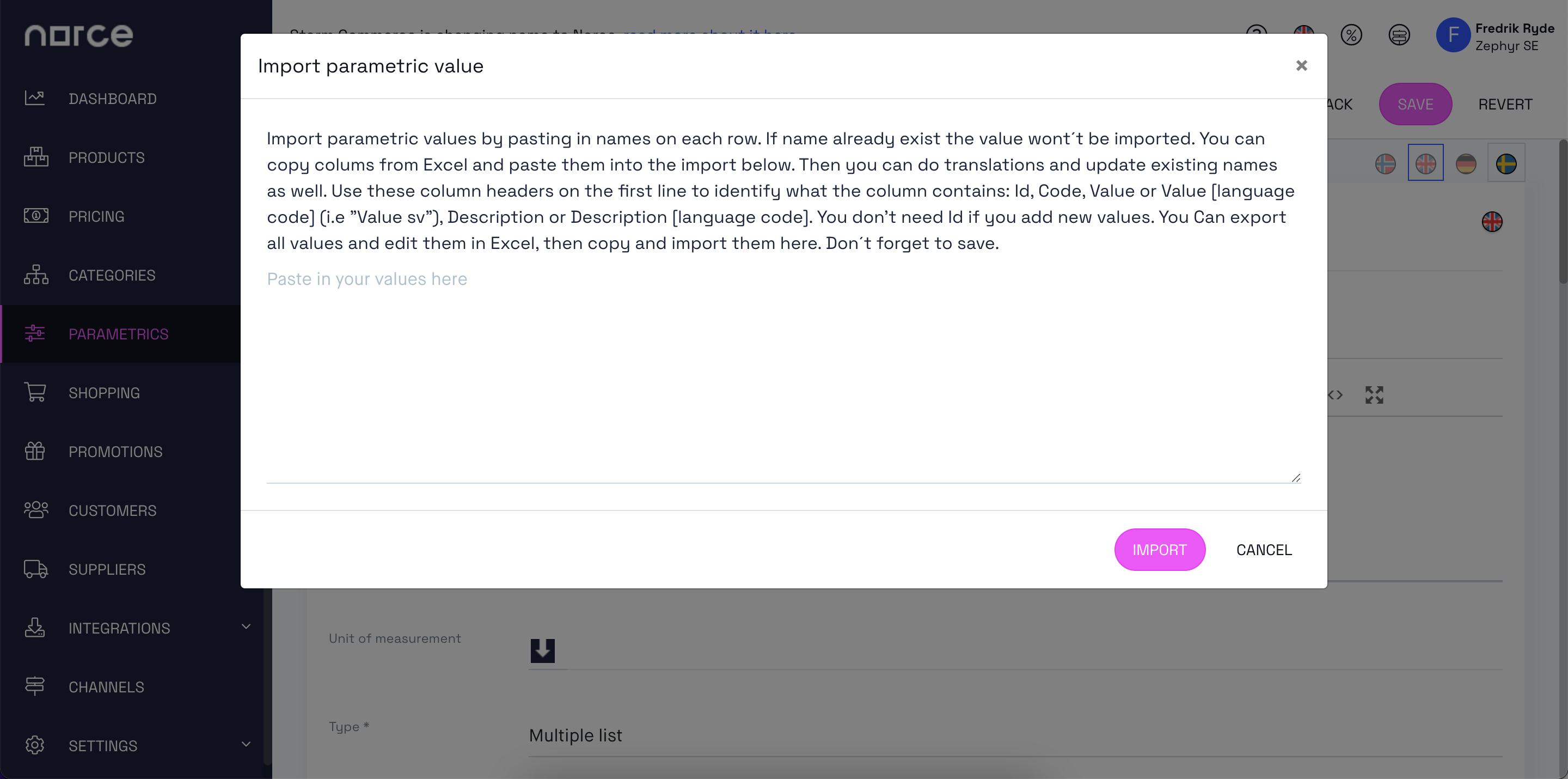Parametric values can be exported and imported straight to and from Excel.
Exports can be done in two ways, either by just exporting the values in the currently selected language or exporting in all languages. Regardless of type, choose Tools at the top of the page and the values will be exported to an Excel format.

Note that {inherit} will set the value to be inherited from the default language.
To import parametric values, simply copy and paste the names into each row. If the name already exists, the value will not be imported. You can also copy columns from Excel and paste them into the import section below. Additionally, you can update existing names and perform translations. Use these column headers on the first line to identify what the column contains: Id, Code, Value or Value [language code] (i.e. Value sv), Description or Description [language code]. You can export all values and edit them in Excel, then copy and import them here. Remember to save your changes.
This is an example of how a sample file can look:
| ID | CODE | VALUE EN-GB | DESCRIPTION EN-GB | VALUE SV-SE | DESCRIPTION SV-SE |
|---|---|---|---|---|---|
| 125399 | ColorCode-White-256 | White | A nice white color | Vit | {inherit} |
| 64760 | ColorCode-Black-0 | Black | A nice black color | Svart | {inherit} |
| 64759 | ColorCode-Blue-79 | Blue | A nice blue color | Blå | {inherit} |