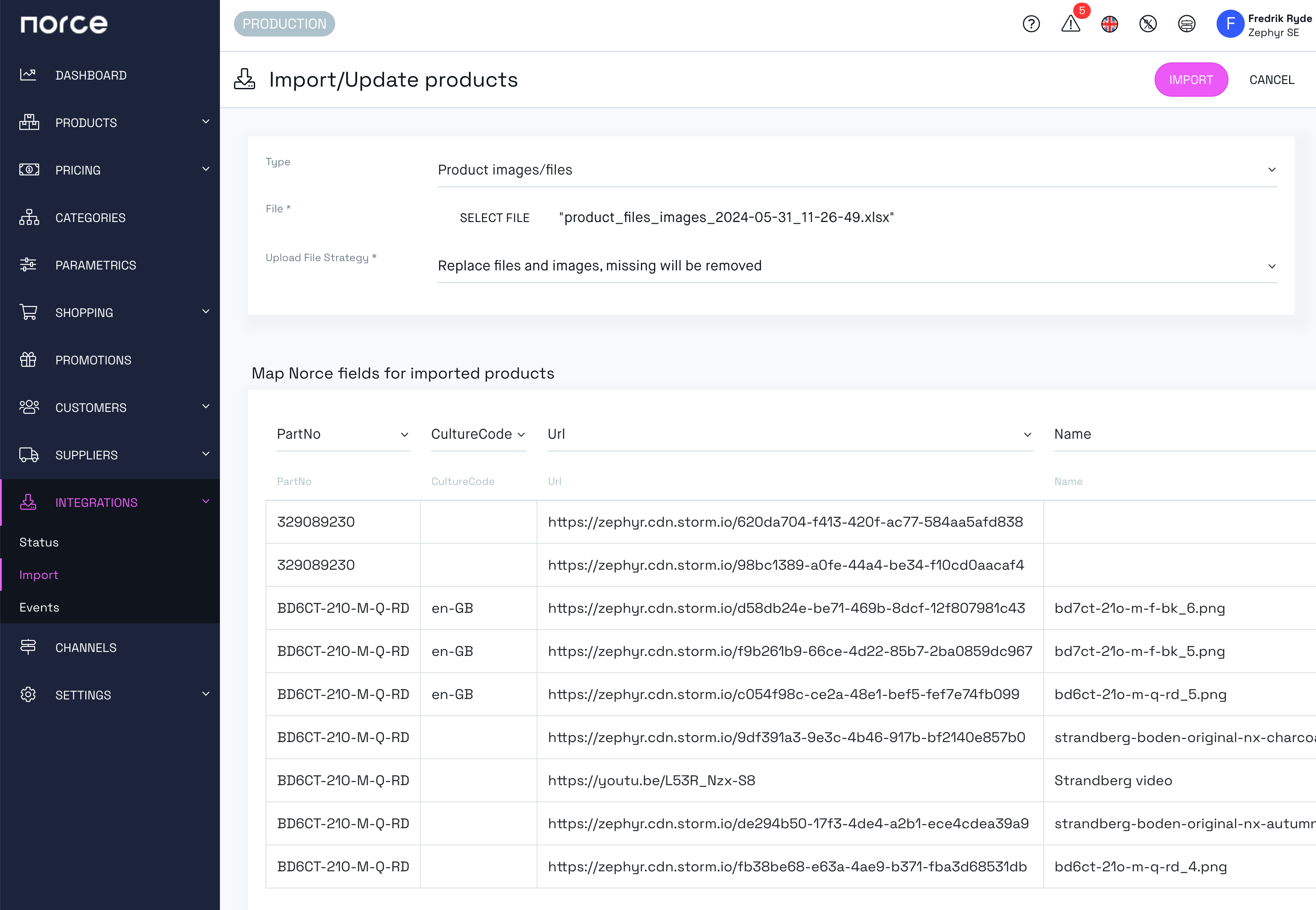Norce has a dedicated export/import to simplify the handling of images and files
Exporting images is easy. Just use the filter functionality to find the products that where you want to export images and then select Tools > Export files and images
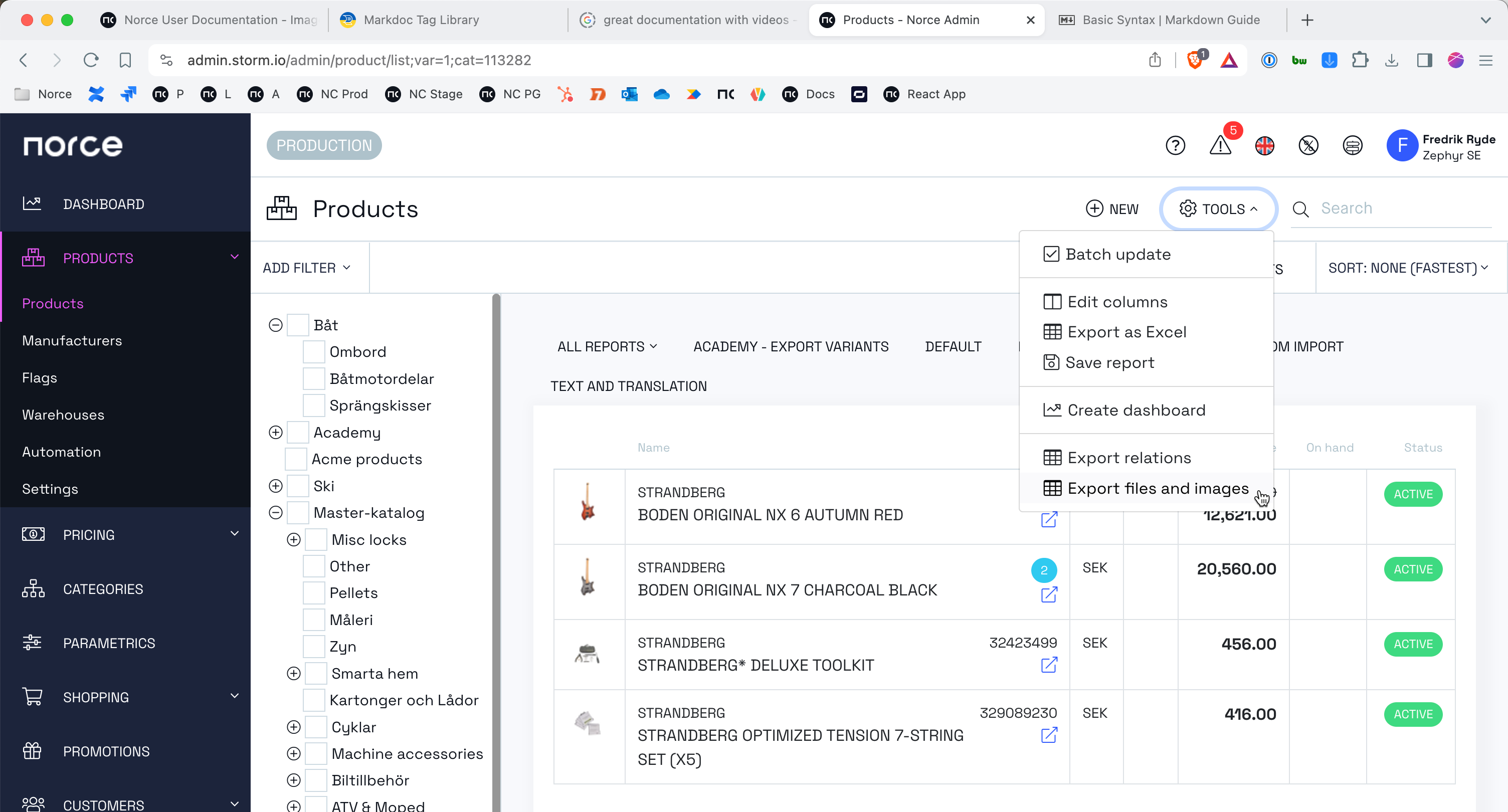
Import images are done at Integrations > Import and select Product Images/files
An import file should be in Microsoft Excel format (xslx) and contain the following fields.
| ITEM | DESCRIPTION |
|---|---|
| PartNo | The Part number of the product to where the file should be connected |
| CultureCode | The language code used for Name and Description |
| Url | The Url to where the image can be downloaded. (Must be publicly accessible) |
| Name | The name of the file |
| Description | The description of the image |
| Code | The identifier of the image or file. If empty Norce will create one |
| TypeCode | The code to the file type |
| IsVariantUnique | If true the file will be attached to the specific variant. If false it will be connected on a product level (all variants) |
| AltText | Alternative text for the image, only allowed for image types, not files types |
Once the file is loaded two options are presented:
- Add or update files and images - no files or images will be removed from the products specified in the file
- Replace files and images, missing will be removed - all images tied to the products specified in the file will be deleted
Here's a template file you can use to get started: Image import template