This page explains how to create a new application within an existing client in Norce Commerce. It covers required prerequisites, preparation steps, the application creation process, and further configuration options.
Before creating a new application, ensure the following setup step is completed:
- Create a client with at least one initial application.
Before starting the application creation process, gather the following information and make key decisions:
- Application Name and Description: Decide on a clear, descriptive name for the application. This name will appear in the admin UI's application selector.
- Website or Host Name: Specify the website or host name for the application.
- Primary Settings: For each of the following, determine which values will be used by the application and which will be set as primary (default):
- Culture (Language): The default language for the application (e.g.,
sv-SE,en-GB). - Currency: The default currency (e.g.,
SEK,NOK,EUR). - Country: The default country from which customers are allowed to purchase (more can be added later).
- Sales Areas: The default VAT region supported by the application (more can be added later).
- Culture (Language): The default language for the application (e.g.,
Tip: Consider how these settings align with your business requirements and ERP system defaults.
The following steps describe how to create a new application in Norce Commerce:
- Log in to the Client:
Access the production environment and ensure you are on the primary application before starting. - Navigate to Application Settings:
Go to Settings → Applications and press NEW. - Fill in the Application Form:
Provide the required information:- Application Host: Enter a clear, descriptive name (e.g.,
companyname.com,Companyname SE,Brand B2B SE). - Primary Culture: Set the default language (additional languages can be added later).
- Primary Currency: Set the default currency (additional currencies can be added later).
- Primary Country: Set the default country for purchases (additional countries can be added later).
- Primary Sales Area: Set the default VAT region (additional sales areas can be added later).
- Application Host: Enter a clear, descriptive name (e.g.,
- Wait for Setup Completion:
The system will set up the application across all environments. This may take a short while. - Verify Application Creation:
Confirm that the new application appears in the application selector at the top right of the Admin UI. Also, check that it is created in the demo playground environment.
Visual: Image showing the dialog in the UI when creating an application. 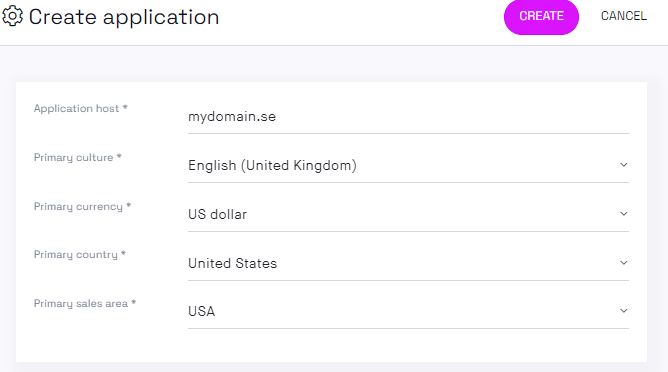
Applications can only be created in the production environment. The new application will be automatically synced to the demo playground environment.
After creating an application, you can adjust or add additional configurations based on your business needs. Each configuration option is described below:
- Single-Market Application:
For applications serving one market, the primary settings are usually sufficient. You may add one or more cultures (languages) if needed. - Multi-Market Application:
For applications supporting multiple markets, consider adding more cultures, countries, and sales areas.
Additional configuration options include:
- Description:
Not part of the initial creation, but recommended. Add a short explanation of the application's purpose. - Product URL:
Used to enable product preview functionality in the admin UI. Example:https://myshop.com/products/{uniqueurl}
The{uniqueurl}placeholder will be replaced with the product's unique field. - VAT Codes:
Set up VAT codes for each sales area as needed. - Add More Cultures, and Sales Areas:
Expand the application's reach by configuring additional options.
Note: Having more than one currency per application will be deprecated. Read more about this change.
Additional configuration changes made after creation are not automatically synced across environments. Only the initial creation step is synced. You must manually update settings in each environment if required.
After creating your application, you may:
- Create more applications if required.
- Continue with further configuration and setup as needed.