Price lists in Norce can be structured in hierarchies and inherit prices and assortment from each other in a parent - child relationship where you can apply rules for what and how the child should inherit assortment and prices from the parent. Typically, there are two main purposes to use price list inheritance: campaigns and market price lists. A simple campaign may be to discount an assortment of products with 10%, another example may be to set up a market specific assortment of products from a global product catalog possibly with currency conversion from the global price list.
To initiate an inherited price list choose a parent price list when creating the new price list.
Only products from it (the parent) price list may be inherited and all pricing rules will be applied based on the parent price output.
- Go to Pricing > Price lists and click New (top right) to start creating a new price list.
- Give the new price list a
name. The purpose of the price list is common to put in the name, e.g. Summer Campaign.Descriptionis optional. Codeis an external identifier for the price list, used to import prices or other changes via the APIs later.- Select a
Parent price listto enable the inheritance. This will be the base for the new price list regarding assortment and pricing rules.
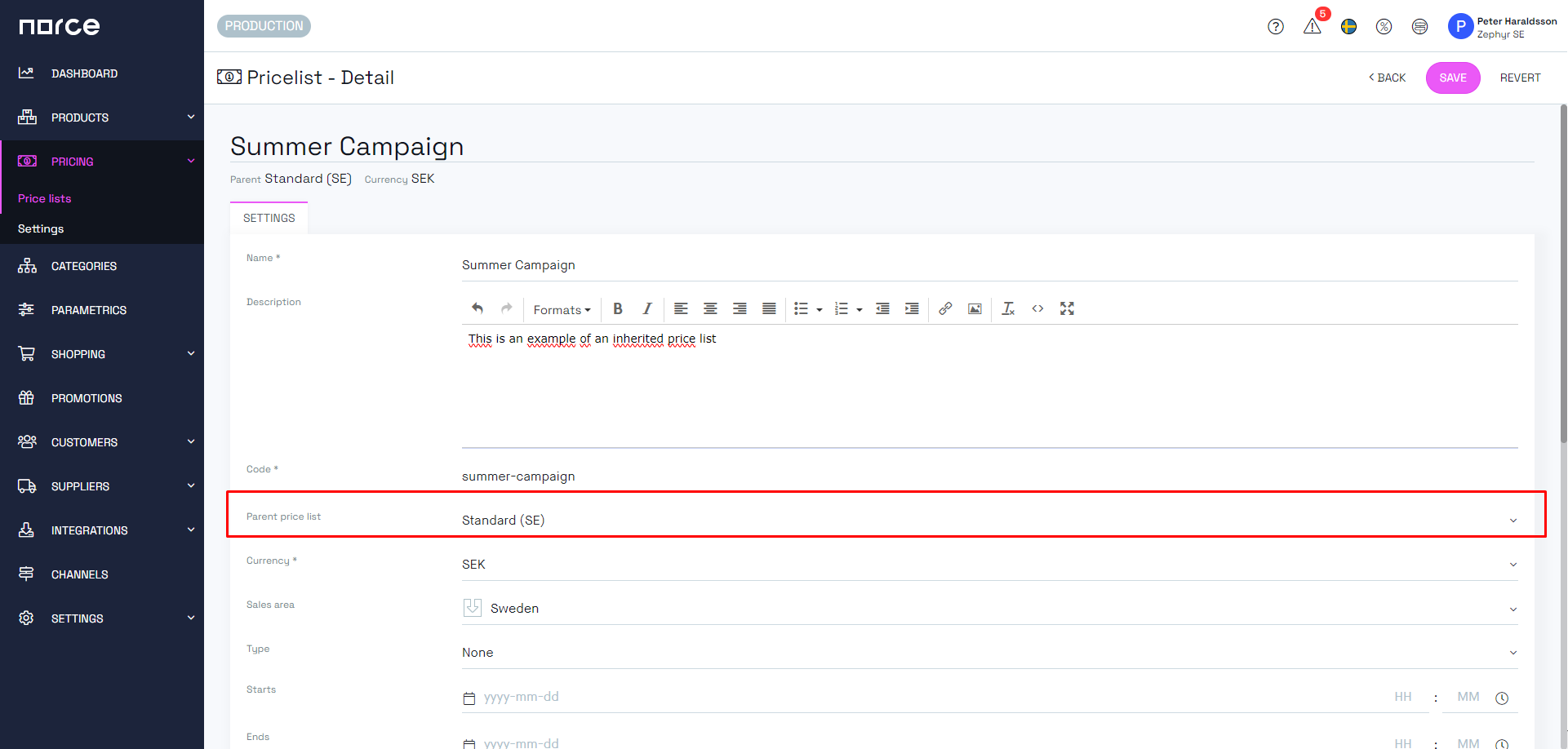
- Remember to set the correct
currency. If it is different from the parent, prices will be converted to the new currency based on the current exchange rate and updated whenever the exchange rate changes. - Set the applicable
sales areafor the price list. If left empty, prices will be rounded based on the default sales area on the client or application (if the price list is public for an application) Typeis not used that much anymore and can be considered optional. Types can be defined by client.Start dateandend dateare optional and will determine when the price list will be active and included in product price calculation. If left empty it is always active.Imageis rarely used anymore and optional if you like to set an image for your price list.- There can only be one
primaryprice list for each application, so consider carefully if this should be checked. I primary the price list must also be public. It is then used as default for the application in different circumstances. Publicindicates that the price list should be included in price calculation by default or not. If not public it may still be included if connected to a customer or company or by including the id of the price list in the API calls.Favoritewill make the price list visible on the pricing tab of the products page (marked with a star).
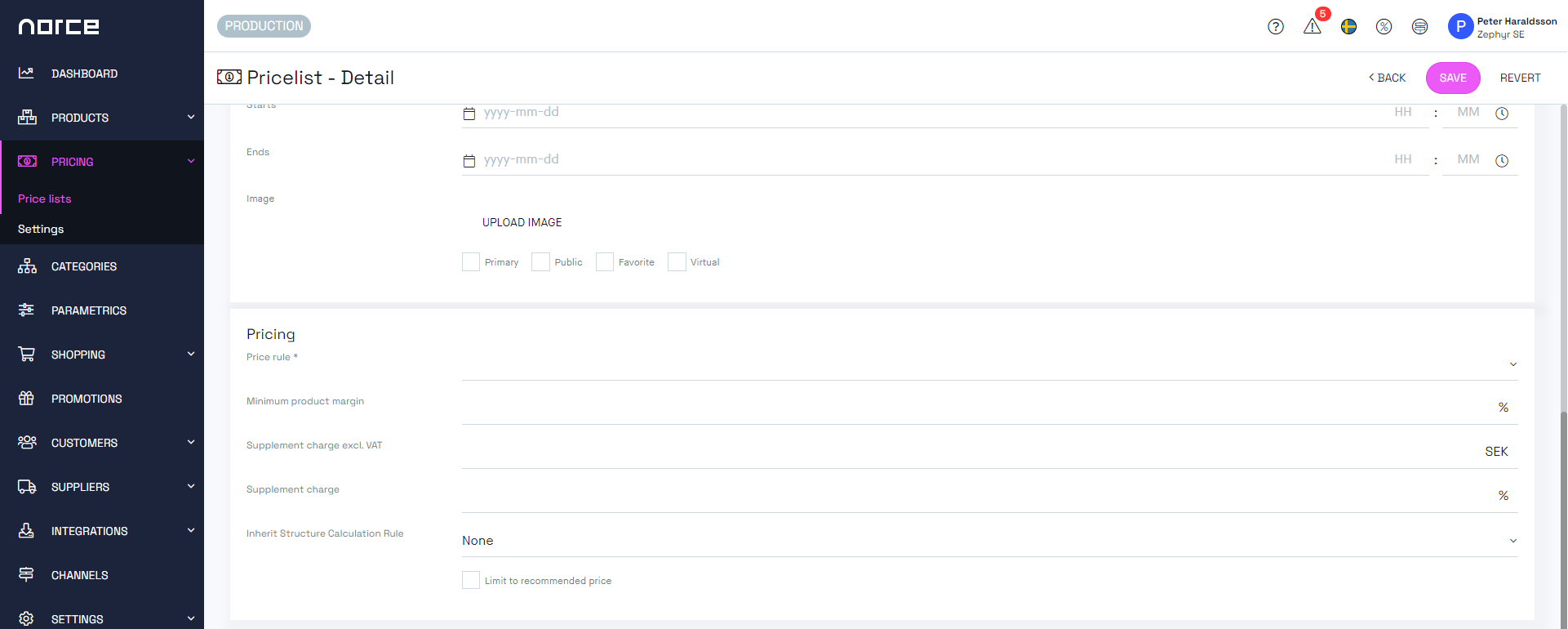
You may set the pricing rules for the new price list immediately, when creating it.
There are twelve different pricing rules, but which are active depends on the current settings for the client and the order may be sorted for the client so it may differ from the table below.
Please note that competitive pricing is an optional component in Norce used for price calculations based on selected competitor's pricing and possibly adjustments. You can read more about it here.
| Pricing Rule | Effect |
|---|---|
| Competitive (purchase cost) | Price is calculated from competitors with purchase cost as a base for margin calculations. |
| Competitive (unit cost) | Price is calculated from competitors with unit cost as a base for margin calculations. |
| Cost plus (purchase cost) | Calculate the price based on purchase cost with an uplift given as a percentage. |
| Cost plus (unit cost) | Calculate the price based on unit cost with an uplift given as a percentage. |
| Fixed price | All prices will be set exclusively on each product. No inheritance or logic is applied. |
| Margin (purchase cost) | Price is calculated from purchase cost given a specific percentage margin. |
| Margin (unit cost) | Price is calculated from unit cost given a specific percentage margin. |
| Structure calculation | Product prices are calculated from the included items in the structure. Should never be used as default price rule for a price list. |
| Use catalog price | Price is calculated from catalog price with an optional percentage discount. |
| Use recommended price | Price is calculated from recommended price with an optional percentage discount. |
| Use standard price (fixed discount) | Calculate the price based on the standard price (sale price on the parent pricelist) with an optional fixed amount discount. |
| Use standard price (pct discount) | Calculate the price based on the standard price (sale price on the parent pricelist) with an optional percentage discount. |
- Select the
default price rulefor the desired behavior. This means that if no other price rules are valid, this pricing rule will be applied. The default rule can always be manually overridden on the product if desired. - If the method allows for a
margin,uplift,rebateortarget margina new row will appear to enter the percentage or fixed amount.
If Fixed price is used you need to also import prices for the products on this pricelist.
Minimum product marginis a safeguard if you discount your products to ensure that you don't sell below a given margin.Supplement chargecan be used either as a percentage or as a fixed amount. That will then be added to the cost before calculating the price.Inherit Structure Calculation Ruleis used to determine how pricing of the included items in structure products, a.k.a. bundles, should be handled. Se below for more details.Limit to recommended priceis used to set an upper limit to a price. When enabled, this will stop any price rule to set a larger price than the recommended price, if one exists.
The Inherit Structure Calculation Rule has the following possible values:
- By default, also if set to None, it's set to inherit the price of the bundled product, and then the total is divided on the included products proportionally to their original price from the parent.
The bundle has a price of 100 on the parent price list and the two included products have a standard price of 60 and 40 respectively The campaign price list is set to 10% rebate the bundle will get a sale price of 90 and the included products 54 and 36 respectively.
However, sometimes the bundle has pricing of the included articles that differ from their standard prices, so that the included products may be sold with different discounts in the bundle.
- for
standard price from inherited structure item sale pricewe will use the sale price, modified or not, for each of the included products and apply the campaign pricelist discount to those prices.
We sell two products in a bundle with the standard price of 100 and 50. And we sell these in a bundle for total of 100, where the products are discounted to 90 and 10 respectively. And we have a campaign price list with a rebate of 10%. This would give us the total of 90 (10% of 100) and the included products are 81 and 9 respectively.
When the pricelist have been created you can also alter which products should be included in the price list. By default, all products from the parent is excluded, and you can opt in products based on category, manufacturer and/or flags.
This setting can be changed to include everything from the parent and instead exclude products based on the same dimensions category, manufacturer and/or flags.
Please note that this change causes a lot of calculations and may have unexpected results if not everything have been considered properly.
With that said you can select manufacturers and flags for all categories or per category. So you could for example select to include all swimming pool products and all products with a product flag "pool toys". Only the union of products satisfying either of these conditions will then be added to the pricelist and get the calculated price.