For reference, please read Klarna Documentation.
- Klarna Core countries - Consumers will get the “Local Experience” in “Klarna Core” countries
- Klarna Extended countries - Consumers will get the “Global+ Experience” in “Klarna Core” countries
- Klarna Global countries - Consumers will get the “Global Experience” in “Klarna Global” countries
- Your Klarna merchant account must be enabled for one, some or all Klarna “Core” countries.
- Your Klarna merchant account must be enabled for KCO Global purchases.
- Important: Remove Klarna autofill from test accounts on your test-workstation (a wrong autofill here creates problems when changing between countries).
- Set up countries in Norce (application settings). To map the address information sent back from Klarna when the reservation is done, Norce needs to have the countries added to the allowed countries in the settings in Admin.
Cards, addresses, etc. for different countries can be found in the Klarna documentation.
Suppose you have an application setup in Norce for a particular market (Klarna Core country), that is enabled in your merchant account, but you also want to sell to another country. This could be another "Core" country that is not enabled for your merchant account or a Klarna Global country.
- Add
CountryCodeto the payment parameters (SE, DK, GB etc.)CountryCodeoverrides the application's primary setting for purchase country. - (optional) Add a list of allowed shipping countries using the
ShippingCountriesparameter. This choice lets you switch between different delivery countries. Note that some functionality in Norce may not work if you do this. Instead, it's better to ask first which country the customer is in and render the correct purchase country from the start. - Add
localeto show the iframe in another language.
Depending on your currency and the supported core countries of your account at Klarna, you will either receive full support for many payment methods or the "Global" experience with only card payments, see below:
CountryCode is “DK”
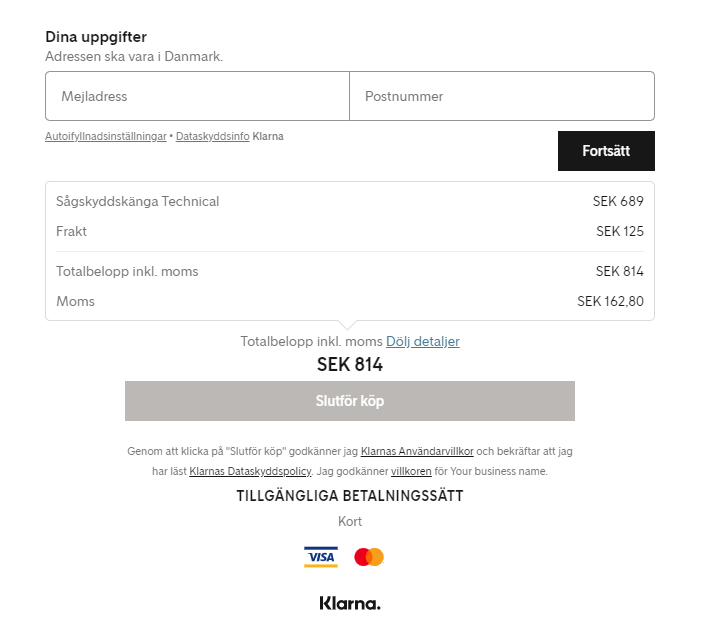
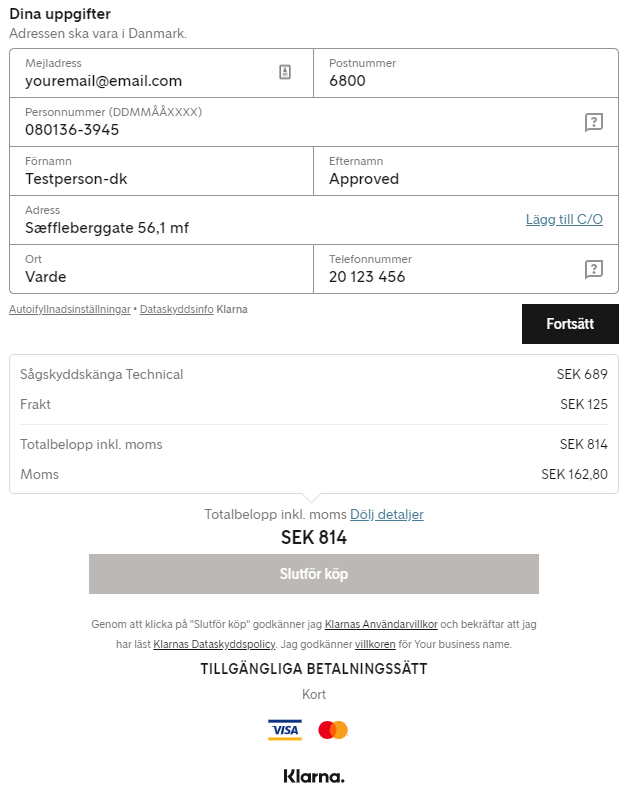
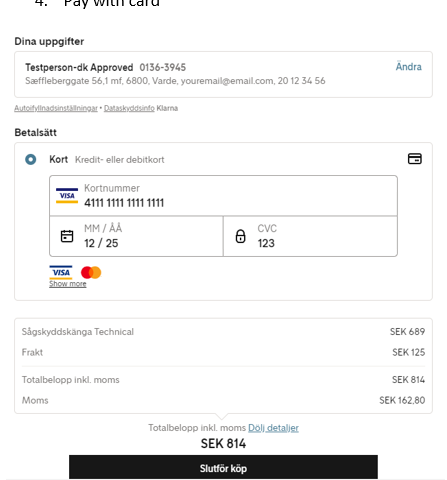
Suppose you have an application setup in Norce Commerce for multiple market regions (countries), where some are Klarna Core countries and others are only Klarna Global.
- Just as the scenario above, you need to make sure that you know from what market/country the basket will be purchased before rendering the checkout.
- Add CountryCode to the payment parameters
- (optional) Add a list of allowed shipping countries, the parameter name is “ShippingCountries”
- Add “locale” to show the iframe in another language
Just as above, the core or global experience is dependent on what is enabled on your account and what Klarna currently supports. See the table here: https://developers.klarna.com/documentation/klarna-checkout/kco-global/implementation-guidelines/
Note that Klarna’s Global purchasing is also influenced by the currency used for payment. Norce Commerce allows for changing the currency dynamically in the basket, but keep in mind that the conversion may not be rounded. To ensure that the displayed numbers are rounded nicely, you may need to perform the rounding yourself.
Many PSPs keep a strong grip (for security reasons) on the session created for the end customer during the checkout, and even longer. This makes it difficult to change core session settings at Klarna when it has once been set up. One of these settings is CountryCode, which decides the country you can buy from. This can be problematic if the customer initially selects the wrong country and is unable to change it.
The Payment parameter called StartNewCheckoutSession can be passed to the GetPaymentForm call in Norce Commerce Shopping Service. When this is passed in, Norce Commerce will try to force a new session from the PSP, based on the new parameters. Make sure to clear any locally persisted information, for example a checkoutId at the same time. A new CheckoutId is returned in the response.
Changing country without calling StartNewCheckoutSession:
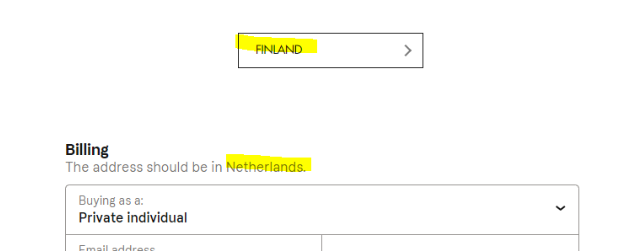
Add StartNewCheckoutSession = true to GetPaymentForm to force a new Session from Klarna.
If you need to sell to countries not supported by Klarna:
This is not possible with Klarna. The PSP lists the allowed countries at their website here: https://developers.klarna.com/documentation/klarna-checkout/kco-global/
You will need to set up other payment adapters in Norce.