This guide explains how to set up and manage product metadata using the Norce Management API. It covers the main types of metadata, their use cases, and provides step-by-step instructions for integrating metadata using an Excel macro example.
Product metadata is essential for organizing, categorizing, and enriching product information in Norce Commerce. Integrating metadata efficiently ensures accurate product representation and enables advanced business logic.
Product metadata in Norce Commerce falls into several categories. Understanding these types helps you plan your integration.
- Manufacturers: Information about product manufacturers.
- Flags: Attributes used for business logic segmentation.
- Parametrics: Structured product attributes (e.g., size, color).
- Parametric Lists: Predefined lists for parametric values.
- Categories: Product categorization for navigation and filtering.
- Category-Parametric Connections: Linking parametrics to categories for contextual relevance.
- Variant Types: Define product variant structures.
- File Types: Specify types of files associated with products.
- Relation Types: Define relationships between products or variants.
Tip: The API endpoints referenced in this guide provide efficient ways to manage these metadata categories.
Norce provides an Excel workbook with TypeScript macros to help you fetch and update metadata via the Management API.
Download the Excel workbook example:
Download norce-product-metadata-example.xlsx
- Open the downloaded Excel file.
- Update the settings to match your environment.
By default, the configuration points to Norce’s open demo environment.
Image Description:
Screenshot of the Excel settings tab, showing fields for API endpoint, token, and environment configuration.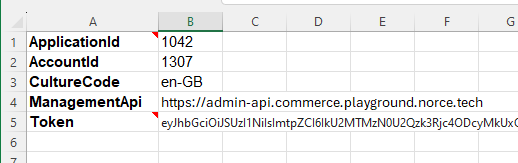
Token Expiry Note:
The authentication token expires after one hour. To renew:
- Call the identity service for your environment.
- Or generate a new token using the provided Postman collection.
Each tab in the workbook supports two main actions:
- Get from Norce API: Fetch current metadata from the system.
- Update Norce API: Push your changes back to the system.
Recommended Workflow:
- Fetch data from the API.
- Make necessary updates in Excel.
- Push changes back to Norce Commerce.
Image Description:
Screenshot of the Excel categories tab, showing options to fetch and update category metadata.
Any updates made via the workbook are instantly reflected in the Commerce Admin interface. The Admin UI and Norce Management API share the same cache, ensuring real-time synchronization.
This guide is intended for users integrating with Norce Commerce or managing system metadata. By following the structured approach and using the provided Excel macro, you can efficiently manage product metadata and streamline your integration process.