Building a Norce Commerce Product Feed receiver
You can use Norce's product feed functionality to set up specific criteria for fetching and passing a specific assortment of products to target systems. This enables you to manage product data feeds and updates in a scalable and reliable manner. The target systems could be for example search services, marketplaces, and other similar platforms.
As we move into the New Norce Commerce services suite, we have changed the name of the Norce [Storm] Channel Feed to Norce Commerce Product Feed.
Examples and common practices
Related guides:
Open-api and end-point documentation:
- API References
- Schemas
- You can still also check out the api from their swagger portals here (iver lab), (iver prod).
Feed examples:
Responsibilities of the Product Feed receiver
You are responsible for implementing the receiver for Norce Commerce's Product Feed. The receiver will handle feeds created by the service and export them to an http endpoint. It will also download and pass the data to the target systems, after mapping to the target's format and applying any necessary business logic.
Your receiver is responsible for managing, controlling, and checking the feeds using Norce Commerce's Product Feed Service. This includes:
- Triggering the creation of new feeds, from an external call
- Fetching feeds from the URL when they're ready (once the file URL is no longer locked)
- Handling feed process failures (by changing
deltafromdatewhen needed and monitoring and handling download and target system push problems)
Configurations
You can configure the feed export in the Admin UI under the Product Feed Page. The important configuration fields are:
KeyA GUID generated by Norce, and required in the API callsCultureSpecifies the language for product texts that are passed to the feed, multiple cultures are allowedPrice listsDetermines the assortment passed to the feed and which price lists are part of the best price validation; if left empty, all public price lists for the application will be usedParametricsAdd parametrics to product export, default is falseRelationsAdd product relations to product exports, default is falsePopularitiesAdd popularities to product exports, default is falseInclude Inactivated Variant Day CountIf a number above zero, a variant/product that has been removed from the price list will still be included but without a price, this makes it possible to actively disable variants that are removed from the assortment, number of days (24 hours) from inactivation the variant can be fetched, max value is 5Use fallback culture valuesIf true, the export will return default culture on active products that do not have text for the specified cultureHistorical Best PriceIf set, the historical best price for the past 30 days + 1 the last price change before that, for each product will be returned in thehistoricalBestPricefield. This is the best price based on public price lists. Historical Best price can be returned in both Product Feed and Product Status Feed.DetailedPricesIf set, all prices will be returned in thedetailedPricesfield for the price lists specified inDetailedPrices Pricelists.DetailedPrices PricelistsIfDetailedPricesis set, this field specifies which price lists should be included in thedetailedPricesfield. If left empty, prices for all public price lists will be returned. Detailed prices can be returned in both Product Feed and Product Status Feed.Export formatChoose which format the channel should be, default isJSON, for larger catalogs we recommend to use Json lines (JSONL), a convenient format for larger collections.
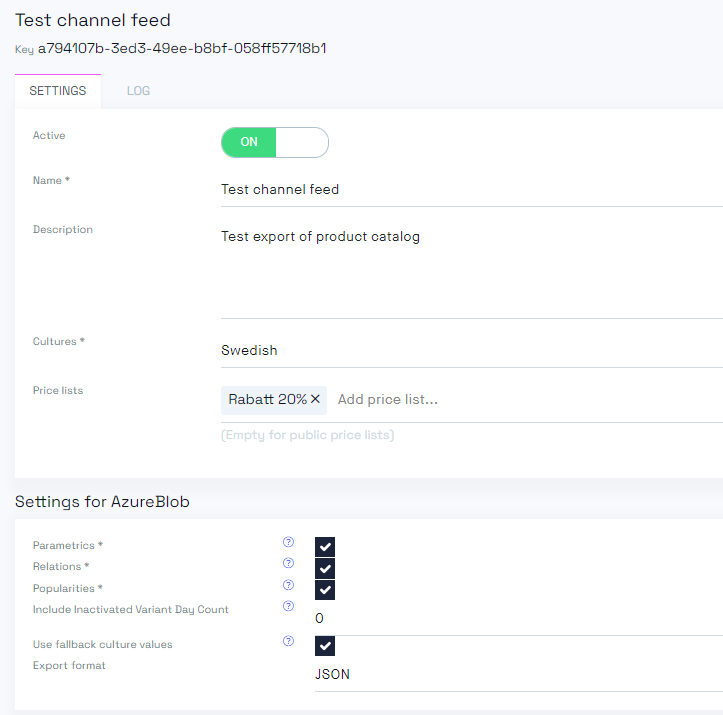
Check if "prices": [] (is empty) or if "status": "inactive" on the variants.
Configure Delta changes
To use the Product (Delta) and ProductStatus (Delta) types below, you must set up delta table configurations, otherwise no changes will be tracked.
Enable tracking of delta changes
To track changes of your products, you must enable "delta tables" under Settings → Client → Settings (last checkbox under “Products”).

Unclick the arrow to use the checkbox.
Delta configuration
Lastly, you must decide what changes in your products you want to track.
Under Products → Settings → Delta Configuration you can modify the settings to determine which changes will be tracked.
Norce has about 30 data tables with many different fields that can be tracked for changes. Be sure to only enable the changes you actually need, as this can significantly impact the performance of your solution.
Delta configuration can be complex, so we have provided an example with screenshots and detailed explanations.
| Name and entity | Description | Snapshots |
|---|---|---|
Product and SKU information (tClientProductSku, tProductCulture) | In this example, we are not interested in new products, that's why “on insert” is disabled (they can wait on the full feed) But when an existing product is changed on the swedish name or description. Or when the product status (statusId) or EAN code (eanCode) is changed, we want the delta feed to notice it. But only for the standard products | 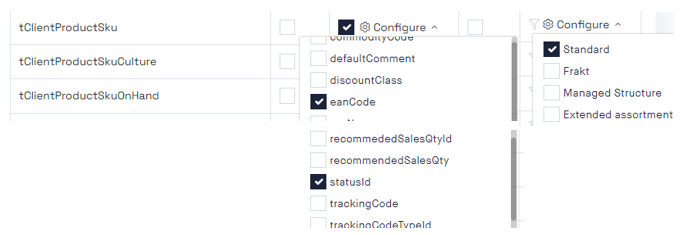 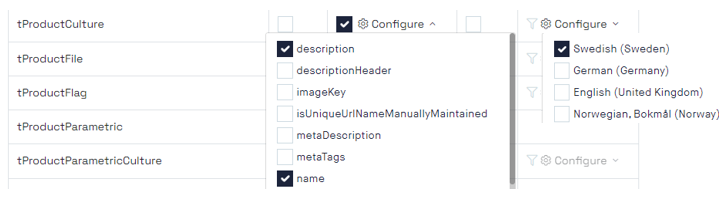 (Right click and open image in new tab) |
Price information (tClientProductSkuPriceList) | If the product gets new prices or if the price is changed we need to get it in the feeds as soon as possible. But not all Price lists are tracked, only the Standard SE. | 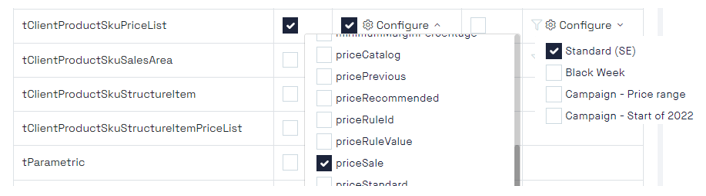 (Right click and open image in new tab) |
Onhand information (tClientProductSkuOnhand) | When the onhand value (onHandValue) is changed or added to the European Central warehouse, it should be tracked. | 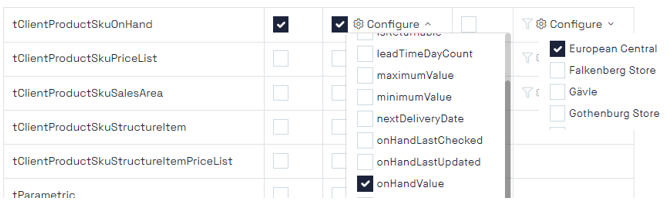 (Right click and open image in new tab) |
Product flag information (tProductFlag) | If the flag "Discount 10%" or "Discount 20%" is added (On Insert) or changed (On Update), it should be tracked. | 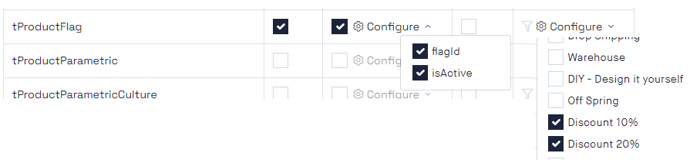 (Right click and open image in new tab) |
Read more about what all the delta configuration settings means here.
It is your responsibility to schedule the full and delta exports, this gives you control of when and also of tracking any issues that might come up.
A recommended schedule is:
- Full Schedule: Once a week or once a day
- Delta schedule: 2-6 times a day
- Status schedule: 1-4 times an hour
Feed types
Product Feed supports four types of feeds:
Product(Full), full data feed.Product(Delta), only changes.ProductStatus(Full).ProductStatus(Delta), only changes.
Product Full
The Product feeds contain the largest amount of product data and are used to populate search services with content, images, parametrics, prices, and other information. This feed returns all products from the product catalog defined in the feed settings, such as all active and expiring products for a specific price list in a particular language.
Product Delta
Just as Product Full this contains most of the product data, but delta requests returns only changed products from a specified time. This is specified under * Products -> Settings -> Delta Configuration* in the admin tool, here.
The delta is triggered with a request body containing :
channelKey: This is mandatory and specifies which product feed is executed.deltaFromDate: This is a timestamp (UTC) that specifies from when all changed products should be included. If this is not specified, a full product feed will be returned instead.
Delta timing
Set the deltaFromDate to a time a bit further back than the last successful delta export, to compensate for the actual processing durations.
For example, if the last successful delta was triggered 10 minutes ago, and the average duration is about 1 minute, set the deltaFromDate to 11 minutes earlier than now.
Product Delta feed is not triggered on changes to price/price list and onhand changes. Use the ProductStatus feed for these changes.
ProductStatus (Full and Delta)
The ProductStatus feed contains a smaller set of information, mainly price, availability, flags, and supplier information. This data usually changes more often than other information and can be fetched and updated in the target system.
The request body for this feed contains the same information as Product.
Product Status feed is only triggered on changes to price/price list and onhand changes.
Fetching data from an http(s) endpoint
Norce sends the data to an endpoint that is reachable by you over http(s).
The process
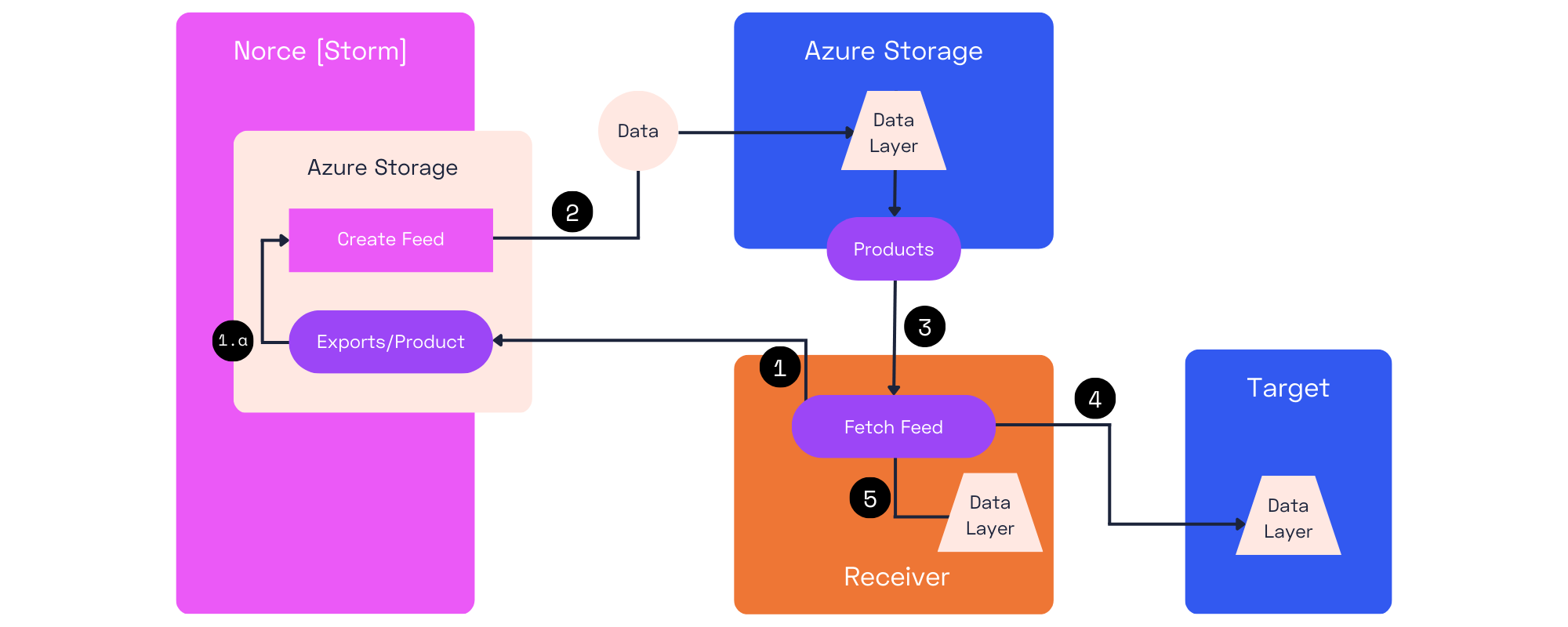
- The feed is triggered by the Receiver.
- The response includes a
JobKeyand a status code. - If status code is:
- Success: the feed is created.
- AlreadyInProgress: a feed of the same type is already being created, this request is ignored.
- NoData: a feed could not be created because no products or changes were found.
- Failed: an internal server error occurred in the Product Feed service when creating the feed. See logs in admin for more information.
- The response includes a
- The feed is created in the Azure storage. The feed can check the api for the status on the job, calling ChannelService/api/v1/jobs/job wait and poll until the status is changed to
CompletedInExportFeed - The Receiver downloads the new Product data from an HTTP(s) endpoint in Azure. More information about the Azure file service API can be found here.
- The Receiver applies mappings and business logic (if needed) to the data and creates or updates the target system(s).
- (Optional) The receiver can store the
JobKeyin their own logs if needed. The data is accessible for some time.
Full feed
The Receiver triggers the feed creation by calling * ChannelService/api/v1/exports/product* or
*ChannelService/api/v1/exports/productstatus **, excluding DeltaFromDate, or having it set to null.
{ "channelId": "[the channel key]" }
The result is the full catalog according to Norce at the specific time of export. This may require that you should deactivate all other products in the target system and populate it with the new catalog.
Delta feeds
The Receiver triggers the feed creation by calling * ChannelService/api/v1/exports/product* or
*ChannelService/api/v1/exports/productstatus **, with a DeltaFromDate, that defines from when the changed products should be included.
{ "channelId": "[the channel key]", "deltaFromDate": "2020-10-01T14:43:19.210Z" }
The result is the list of modified products in the catalog. This feed is intended to update only these specific products in the target system, leaving the other products unchanged.
Whenever possible, it is recommended to use ProductStatus as its size is smaller and thus faster to process.
Old feeds
Feeds that are older than 90 days are removed, but until then you can access them at https://stormfeedsstage.blob.core.windows.net/exports/[JobKey] for the lab environment or https://stormfeeds.blob.core.windows.net/exports/[JobKey] for the production environment.
This can be useful for reviewing past data and checking how it looked at a specific time.
The Product contracts
Additionally, an example feeds are provided at
Developing and testing the feeds
During the development phase, use the public feed URLs for quick access to some sample data (see above).
If you have real data from the client in Norce, set up a product feed and create a couple. In the log, you will find JobKeys that you need to access and download data.