Retain24 Gift Cards
Gift cards is a popular means of payment. Norce supports both the generation of gift cards as well as using them during the checkout process.
Note
Please note that not all payment adapters support gift cards payments.
Retain 24 Specifics
You, as a customer, need to enter an agreement with Retain24 to utilize gift cards through the Norce Commerce platform. Once that is done you will receive a certificate and a template ID that you need to send to Norce. If you will provide gift cards on several markets should you should get one template-Id per market, and it should always start with five zeros/0000XXXX.
Configuration
In order to both sell and use gift cards as full or partial payments of an order, there is a couple of things that need to be in place.
-
To sell gift cards you create these in various amounts as the Product Type
PspGiftCard, i.e.Gift Card $10,Gift Card $50, etc. Norce only support gift cards that are fixed values.- Ensure the product has an On Hand value.
- Set the delivery method of the product to Email or External Provider.
-
Create a product with the type
GiftCardPaymentPlaceholder. Only one (1) product should be set up and it should be set to a Hidden status. We recommend that you set up yourself as the Manufacturer of the gift card. Also, make sure that the new product is in the correct category. - Activate a Gift Card provider (Retain24) - This is something that the Norce team needs to help you with, and we will do it at the same time as we receive the certificate and template ID that you have acquired from Retain24.
Adapter settings
| Setting | Comment |
|---|---|
| PspPaymentEndpointUrl | Production: https://live.mvoucher.se Test: https://pilot.mvoucher.se |
| AccountName | Provided by Retain24 |
| CurrencyCode | Currency used |
| CultureCode | Language used |
| ProfileName | Template ID provided by Retain24 |
| Application | Provided by Retain24 |
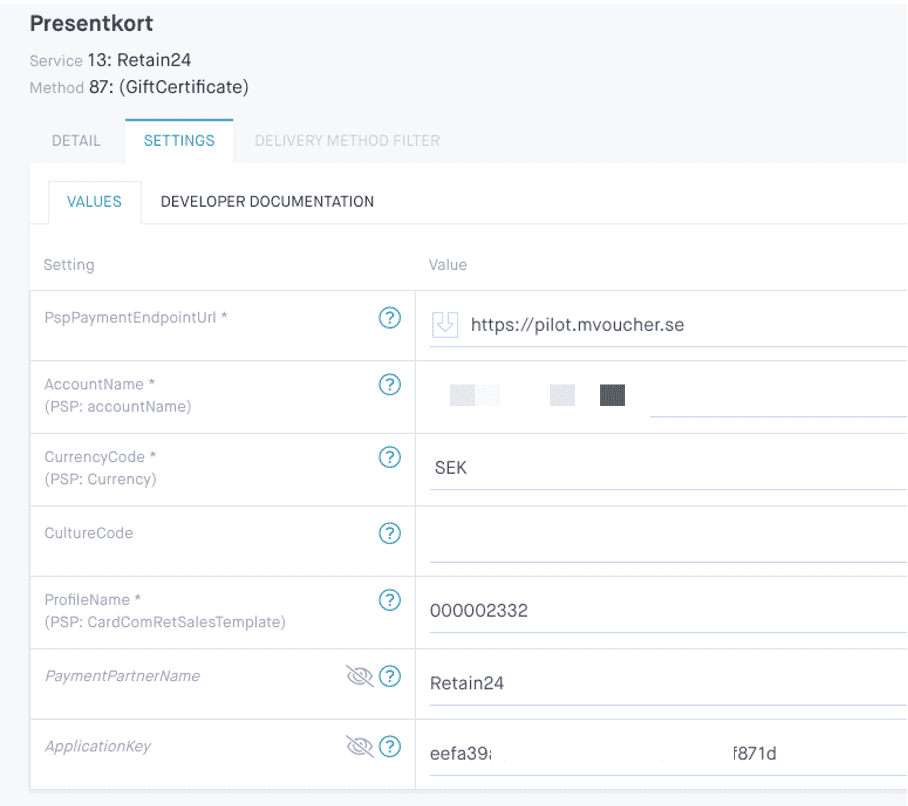
Troubleshooting
Question? Is this internal information?
- Check if any certificates are installed and valid at Retain24 for the customer.
- Check if “Account Name” in settings for the Retain24-adapter has the correct value, it should be the same as the certificate.
- Check if TemplateID exists in Norce Admin in parameters "ProfileName" in the Retain24-adapter.
- Verify that PspPaymentEndpointUrl has an correct value in Retain24. For production: https://live.mvoucher.se . For test: https://pilot.mvoucher.se
- Check that the gift card-article is created as the type 41-PspGiftCard in the Admin UI.
- Check that the gift card-article has status “Active” in Norce Admin.
- Check that the gift card has an On Hand value in the Admin UI.
- Check that the category that has gift card-articles is added as a "Population" in the pricelist that the gift card-article is active in.
- Check that “UseGiftCard” is ticked under Shopping > Payment method > used PSP-adapter.
Checkout process
Gift card payments are usually done together with a primary payment method that handles the purchase and the customer data collection.
-
The checkout process allows for checking balance on giftcards, an amount is returned for valid cards.
Call PaymentGiftCardCheck , passing in the card information and paymentmethodid (Id is X for Awardit). -
The customer chooses which gift cards to use
Full, or specific amount can be used. Call PaymentGiftCardReserve for each gift card used. - Initialize the ordinary payment process using GetPaymentForm, see About PSP Adapters for more details.
- After the the ordinary process is done, Norce will automatically redeem the gift cards, after the ordinary payment is validated.
- If the purchase is cancelled, call PaymentGiftCardRollback to release the reservations.
Note
There is some situations where a reserved amount is not removed automatically. If, for example a customer abandons their payment session. There is no simple way to catch these situations and must be handled manually.